How to Add WhatsApp live chat to your WordPress site? [STEP BY STEP]☑️
Today in this tutorial you will learn how to add Whatsapp chat widget to your WordPress website. Follow the steps given below to add Whatsapp chat widget in your WordPress website:
Video Tutorial– How to Add WhatsApp live chat to your WordPress site
Follow the steps to add Whatsapp Chat widget to WordPress website:
Step::1 Login to your WordPress dashboard
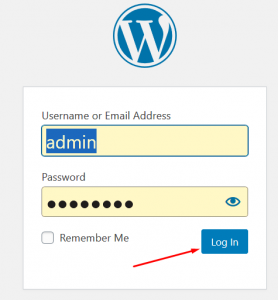
Step::2 Go to the Plugins section and click on Add New
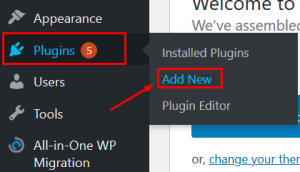
Step::3 Search for WP Social Chat in the search box
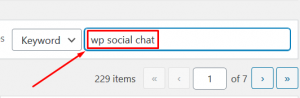
Step::4 Click on Install Now button
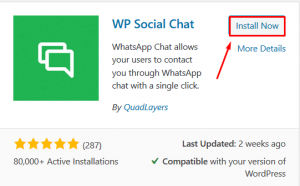
Step::5 Click on Activate button
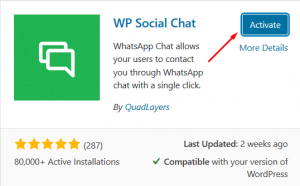
Step::6 Now go to the Plugin and click on the Settings link
Related Article: Add WhatsApp Live Chat Code to Your HTML Website
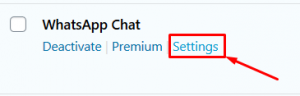
Step::7 It’s time to configure the whatsapp chat setting, click on Button tab

Step::8 Under button tab you can choose the layout, icon, position, message and add your number and other details, once done click on Save button
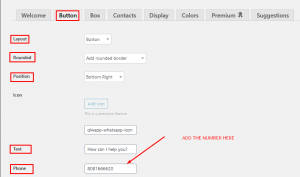
Step::9 Similarly click over the Box tab and define header and footer message
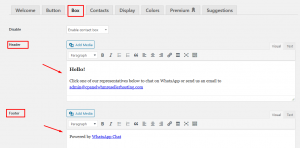
Step::10 In the same way go to Contact tab and edit the contact details of the agent
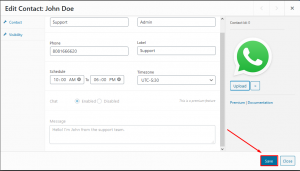
Step::11 Similarly click over Display tab and set the various parameters
Step::12 Finally go to Colours tab and select the colour for background, text etc and click on Save
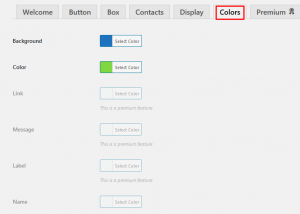
Thanks for Reading this article !!! We hope this was helpful to you all.
For more information, kindly follow us on social media like Twitter and Facebook and for video tutorials, subscribe to our YouTube channel –https://youtube.com/redserverhost.com
Facebook Page– https://facebook.com/redserverhost
Twitter Page– https://twitter.com/redserverhost.com
If you have any suggestions or problems related to this tutorial, please let us know via the comment section below.
Tags: cheap linux hosting, buy linux hosting, cheap reseller hosting, buy reseller hosting, best reseller hosting, cheap web hosting, cheapest web hosting, cheapest reseller hosting, cheap reseller host, cheap linux host, cheapest linux hosting, best linux hosting, best web hosting





