How to Backup a WordPress site to Remote FTP via WP Plugin? [STEP BY STEP]☑️
In this blog we will show you how to backup a WordPress site to Remote FTP server via WP Plugin. This tutorial will provide you step by step process to backup a WordPress website using wp-plugin. So if you want to backup your WordPress site to remote FTP server via plugin then simply go through this blog .
Video Tutorial– How to Backup a WordPress site to Remote FTP via WP Plugin
Follow the steps to Backup a WordPress site using wp-plugin:
Step::1 Login to your WordPress dashboard
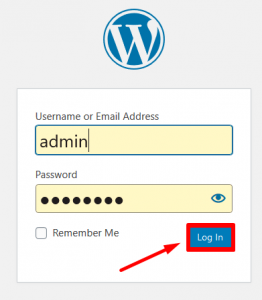
Step::2 Go to Plugins & Click on Add New
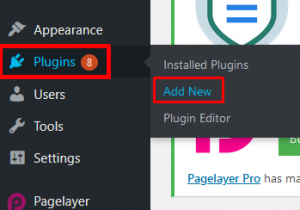
Step::3 Search for Updraft Plus plugin in the search box
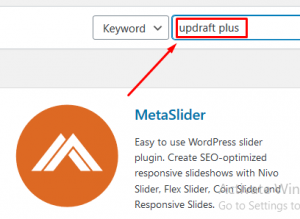
Step::4 Install the Plugin
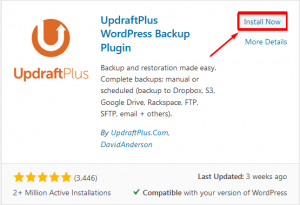
Step::5 Now click on the Activate button
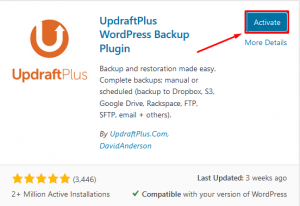
Step::6 Click on the Settings link under the Installed Updraft Plus plugin
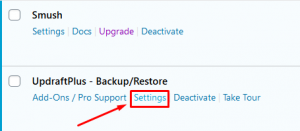
Step::7 Next click over Backup Now under the Backup/Restore section
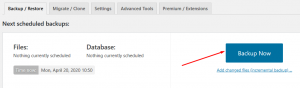
Step::8 Tick the options in the dialog box that appears and click on Backup Now
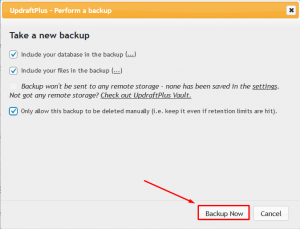
This will take a bit of time to generate a full backup of your website
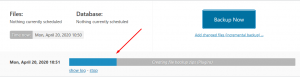
You can view this backup in the Existing Backup section
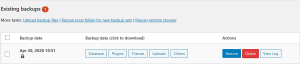
Step::9 Once the backup is generated, again go back to the Settings section of the Plugin
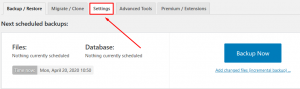
Step::10 Also choose File Backup schedule, Database backup schedule, and choose your remote storage as FTP
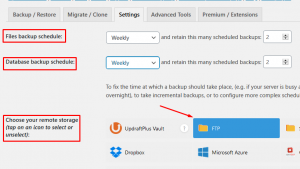
Step::11 Now scroll down and fill up the information related to your FTP account like FTP server, and FTP login. FTP password and click over Test FTP Settings
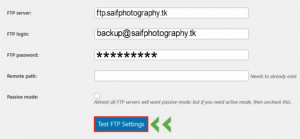
Step::12 If you see a Success message, click on OK button

Step::13 Finally click over Save changes
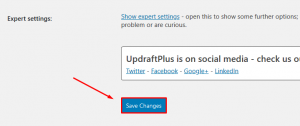
Thanks for reading this article !!! We hope this was helpful to you all.
For more information, kindly follow us on social media like Twitter and Facebook, and for video tutorials, subscribe to our YouTube channel –https://youtube.com/redserverhost
Facebook Page– https://facebook.com/redserverhost
Twitter Page– https://twitter.com/redserverhost
If you have any suggestions or problems related to this tutorial, please let us know via the comment section below.
Tags: cheap linux hosting, buy linux hosting, cheap reseller hosting, buy reseller hosting, best reseller hosting, cheap web hosting, cheapest web hosting, cheapest reseller hosting, cheap reseller host, cheap linux host, cheapest linux hosting, best linux hosting, best web hosting





