HOW TO BLOCK AN IP AND ITS RANGES VIA CSF FIREWALL IN WHM? [STEP BY STEP]☑️
Today in this blog you will learn how to block an IP address and IP ranges in whole server via WHM.So let us quick watch this video to learn how to block an IP address and its ranges via CSF Firewall in WHM.
If your server is using CSF, you will find its interface listed in WHM as ConfigServer Security&Firewall under the Plugins section in the left menu. You also can begin typing “firewall” into the search box at the top left side of the screen.
Follow the steps given below to Block an IP and its ranges in CSF Firewall from WHM:
Step::1 Log in to WHM as root.

Step::2 Navigate to Plugins section, then to ConfigServer Security & Firewall
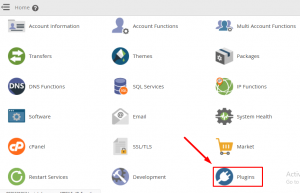
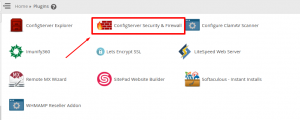
Step::3 Look for the Quick Deny section/button. Enter the IP/IP range in the red edit box. If you want, you can also add a comment in the text edit box.
Must Read: Top 20 CSF Commands With Example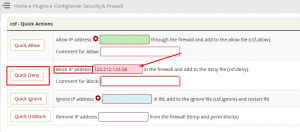
Now let us first understand this in a much better way. Suppose you want to block an IP address that starts from 69.x.x.x and all its ranges then it means you need to block all IPs between 69.0.0.0 to 69.255.255.255. Now how to say this to the firewall to block all IPs between 69.0.0.0 to 69.255.255.255. So for your reference see the table and understand how it works.
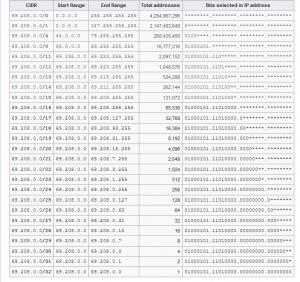
You need to understand this CIDR format first before doing anything which can put you in trouble. Now if you look into the table in the 4th line 69.208.0.0/8 whose starting range is 69.0.0.0 and End range is 69.255.255.255 it clearly means that this is the one we are looking for. So we need to enter 69.0.0.0/8 in the Quick Deny box and click on Quick Deny.
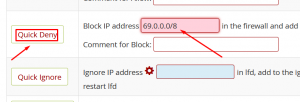
Step::5 Click the Return button to return to the CSF main page.
That’s it!!!
We hope you have found this tutorial useful on how to block an IP address and its ranges via CSF Firewall in WHM.
If you enjoyed this tutorial, please consider following us on Facebook and Twitter.
Facebook Page- https://facebook.com/redserverhost
Twitter Page– https://twitter.com/redserverhost
If you have any query, feel free to let us know via the comments section below.
Thanks for Reading!!!
Tags: cheap linux hosting, buy linux hosting, cheap reseller hosting, buy reseller hosting, best reseller hosting, cheap web hosting, cheapest web hosting, cheapest reseller hosting, cheap reseller host, cheap linux host, cheapest linux hosting, best linux hosting, best web hosting





