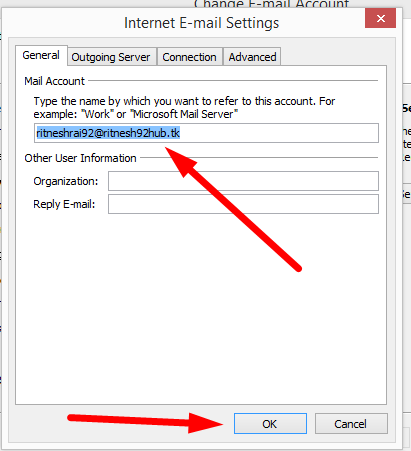How to connect Webmail with Outlook? [Important| Latest 2019]
This article will help you to configure MS Outlook for Webmails. [UPDATED MAY 2019]
Microsoft Outlook is the most common application for email clients. Many users enjoy the ease of having the email window pop up at their fingertips when clicking on the contact email on websites instead of having to access their email in order to compose and send a message. Just follow these simple steps given below to configure your Outlook.
Install Microsoft Outlook in your Local PC
Start Outlook
Click Next on the Welcome screen
Now on the Add Account screen fill the required details

- In “Your Name” field write your name
- In the Email Address field write the Webmail address
- In the password section write the password of Webmail address you entered
- Then retype the password
- Click on Next
Now you have to configure Mail Client settings manually to test whether its working or not
- Go to Tools section
- Click on Account Settings
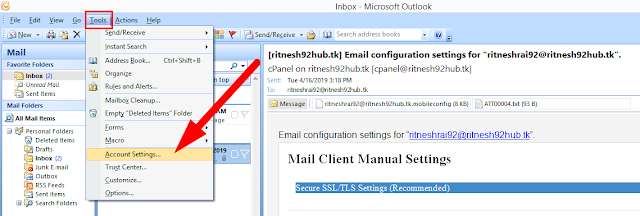

- Now enter here User Name & Password and tick on (SPA)
- Now click on More settings and inside General Tab enter the webmail address and proceed further
- Now go to the Outgoing server and do as shown below

- Now go to Connection Tab and fill out the required details.
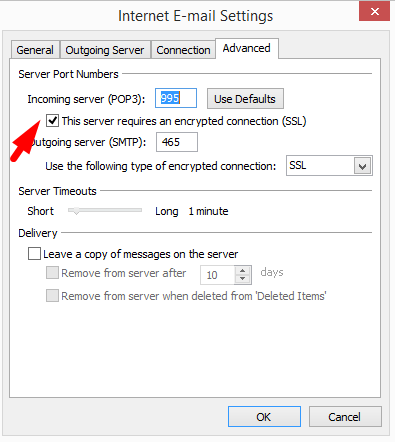
If you are confused what to fill in these fields then don’t worry!! Here is a solution!!
- Just login to your cPanel and go inside Email Accounts.
- Now click on Set up mail client beside your email account
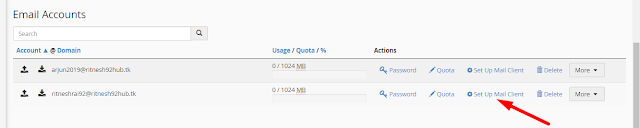
Now here you get the Mail Client Manual settings for SSL & Non SSL Settings
Just fill this settings randomly in the Connection Tab and Test your Account Settings
If the task are completed successfully without any error then this page will get displayed.
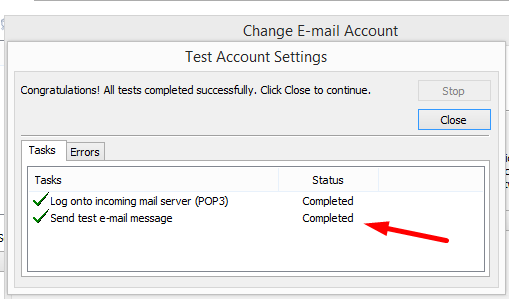
That’s mean you have successfully configured your Email Account.
Now just click on Finish

Hope you understand the process!!!
If you are still confused simply contact RedserverHost

Thanks for Reading!!!
Tags: cheap linux hosting, buy linux hosting, cheap reseller hosting, buy reseller hosting, best reseller hosting, cheap web hosting, cheapest web hosting, cheapest reseller hosting, cheap reseller host, cheap linux host, cheapest linux hosting, best linux hosting, best web hosting