How to delete complete website built via Sitepad Webiste Builder? [STEP BY STEP]☑️
Today in this article you will learn how to delete a complete website built via sitepad.
Video Tutorial– “How to delete complete website built via Sitepad Webiste Builder”
Follow the steps to delete a complete website built via sitepad:
Step::1 Login to cPanel and go to Sitepad website builder under Softwares section
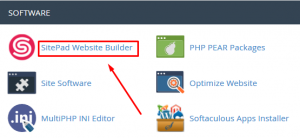
Step::2 Once you reach to the Sitepad dashboard, click over Reset button
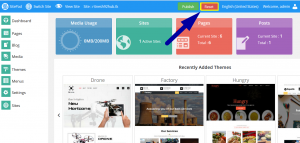
Step::3 Now in the dialog box that appears, choose Reset full site option and then click on Continue
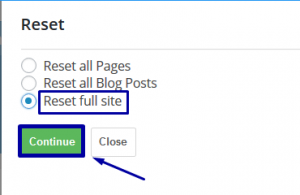
Step::4 Again press Yes, reset button to confirm reset
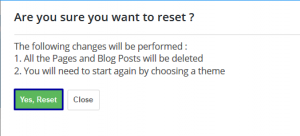
Step::5 Once Reset is completed, go back to cPanel dashboard and open File Manager
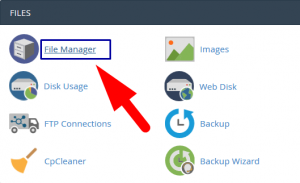
Step::6 Now double click on public_html
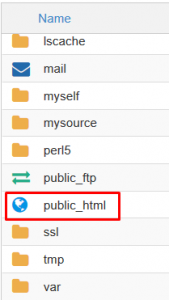
Step::7 Click on Select all icon to select all the files present inside public_html
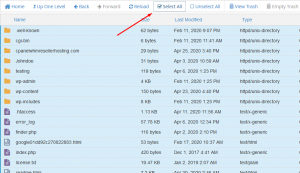
Step::8 Finally click on Delete button
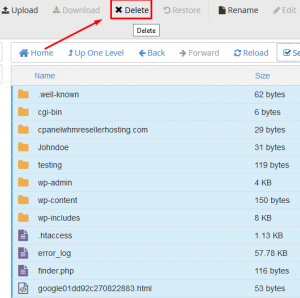
That’s it!!!
Thanks for Reading this article !!! We hope this was helpful to you all.
For more information, kindly follow us on social media like Twitter and Facebook and for video tutorials, subscribe to our YouTube channel –https://youtube.com/redserverhost.com
Facebook Page– https://facebook.com/redserverhost
Twitter Page– https://twitter.com/redserverhost.com
If you have any suggestions or problems related to this tutorial, please let us know via the comment section below.
Tags: cheap linux hosting, buy linux hosting, cheap reseller hosting, buy reseller hosting, best reseller hosting, cheap web hosting, cheapest web hosting, cheapest reseller hosting, cheap reseller host, cheap linux host, cheapest linux hosting, best linux hosting, best web hosting




