How to Eliminate/minimise downtime when adding your domain to Cloudflare? [STEP BY STEP]☑️
Today in this tutorial we will show you how to add your domain in Cloudflare using the correct procedures, so that your site should not experience any downtime during the change. Watch this short video tutorial on how to eliminate downtime in your website while adding your domain in Cloudflare.
If you don’t want to watch the video tutorial, skip and proceed with the text version mentioned below.
Follow the steps in following order to eliminate downtime when adding domain to Cloudflare:
Step::1 Login to Cloudflare
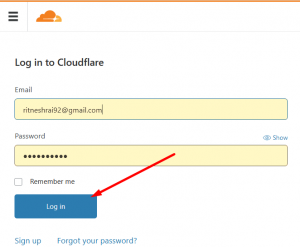
Step::2 Add site to Cloudflare
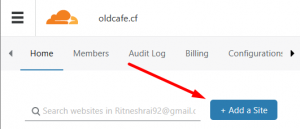
Step::3 Check if all your DNS records are correct, if any record it missing, add it manually.
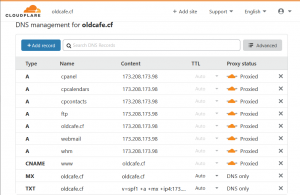
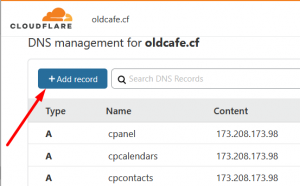
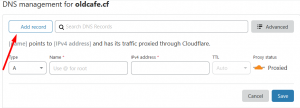
Step::4 Click on the Cloud☁️ icon under the Proxy status and change it from Proxied to DNS only.
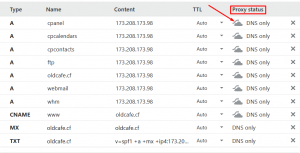
Step::5 Now go ahead and copy the Cloudflare’s nameservers and add it in your Domain control panel.
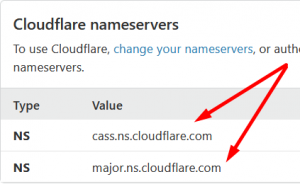
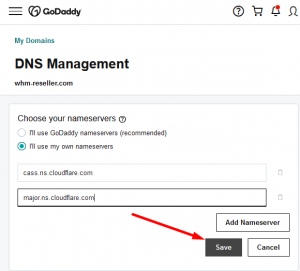
Step::6 After getting this done, come back to Cloudflare dashboard and click on SSL/TLS icon on top
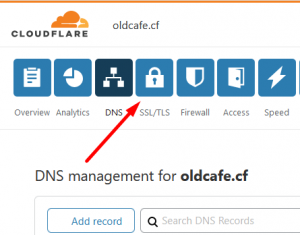
Step::7 You can set Your SSL/TLS encryption mode to Flexible
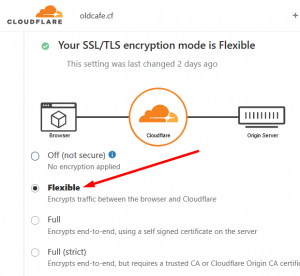
Step::8 Once done all changes, go back to the DNS zone and revert the Proxy status back to Proxied.
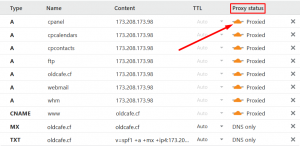
That’s all, You are done!!!
For more information, kindly follow us on social media like Twitter and Facebook and for video tutorials, subscribe to our YouTube channel –https://youtube.com/redserverhost.com
Facebook Page- https://facebook.com/redserverhost
Twitter Page- https://twitter.com/redserverhost.com
If you have any query, feel free to let us know via the comments section below.
Thanks for Reading!!!
Tags: cheap linux hosting, buy linux hosting, cheap reseller hosting, buy reseller hosting, best reseller hosting, cheap web hosting, cheapest web hosting, cheapest reseller hosting, cheap reseller host, cheap linux host, cheapest linux hosting, best linux hosting, best web hosting





