We have shared an article that explains the procedure to block IP or range of IP address to access your website using IP Blocker feature in cPanel. Sometimes, you want to block IP or range of IP Address from sending you emails. In this tutorial, we will explain the procedure to filter or block IPs to send you emails.
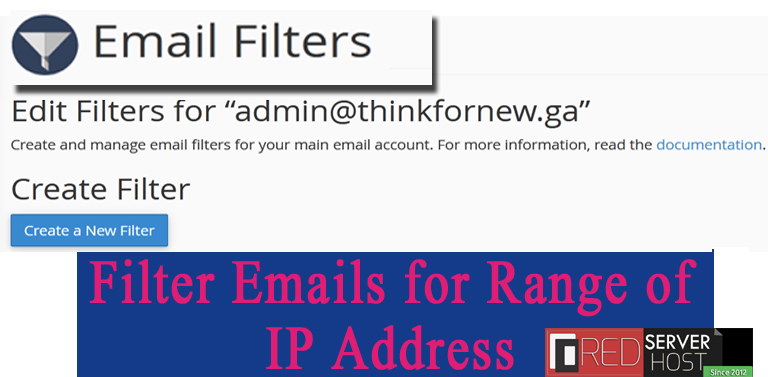
Let us learn the detailed procedure to filter Emails for Range of IP Address in cPanel.
- Login to cPanel and scroll down to Email section.
- Select Email Filters from the list of available features.
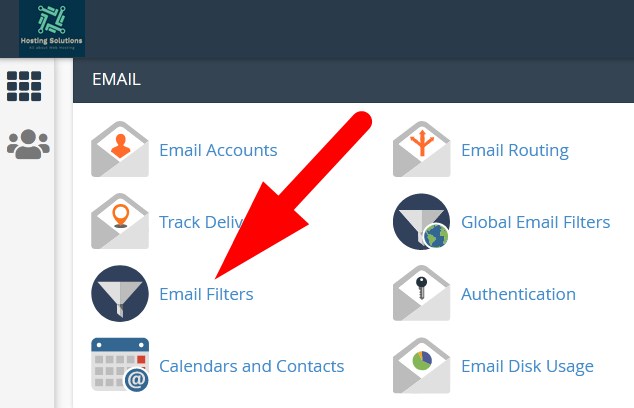
- On the next page, list of all your email accounts will present. Go to one for which you want to add filters.
- Click over Manage Filters under Actions next to the email account.
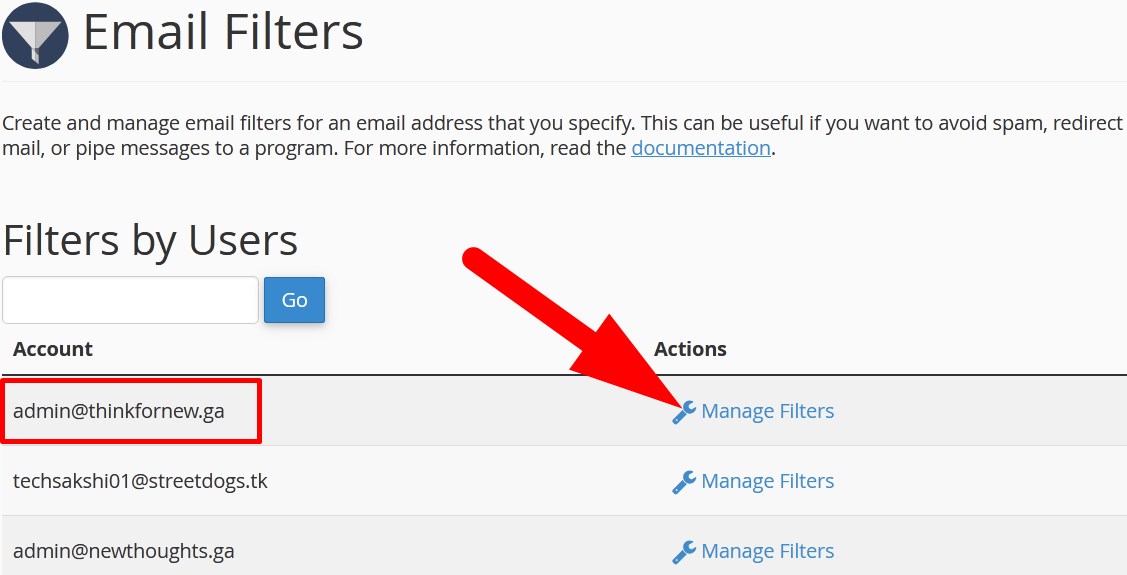
- You will be directed to next page from where you can create filter.
- Click over Create a New Filter.
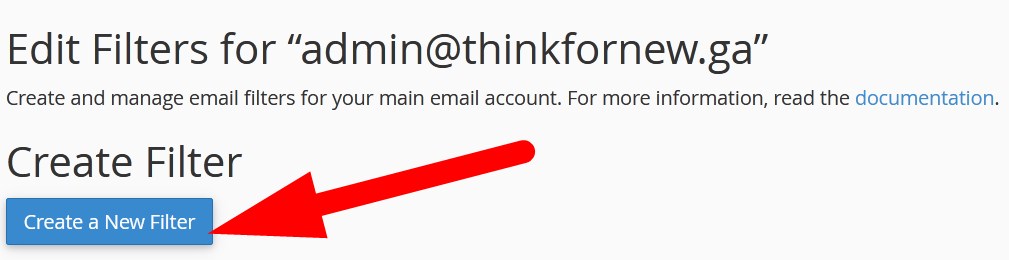
- On the next page, select the required credentials.
- Filter Name: In this section, enter any name for the filter that should not match with any other.
- Rules: In this section, select Any Header in the first field, i.e, From field and Contains in the second field (You can select the options from the drop down button). In the box, add your Rule that will represent the IP Address or range of IP Address
- Actions: You may select Discard Message from the drop down button. (You can also select Deliver to Folder if required).
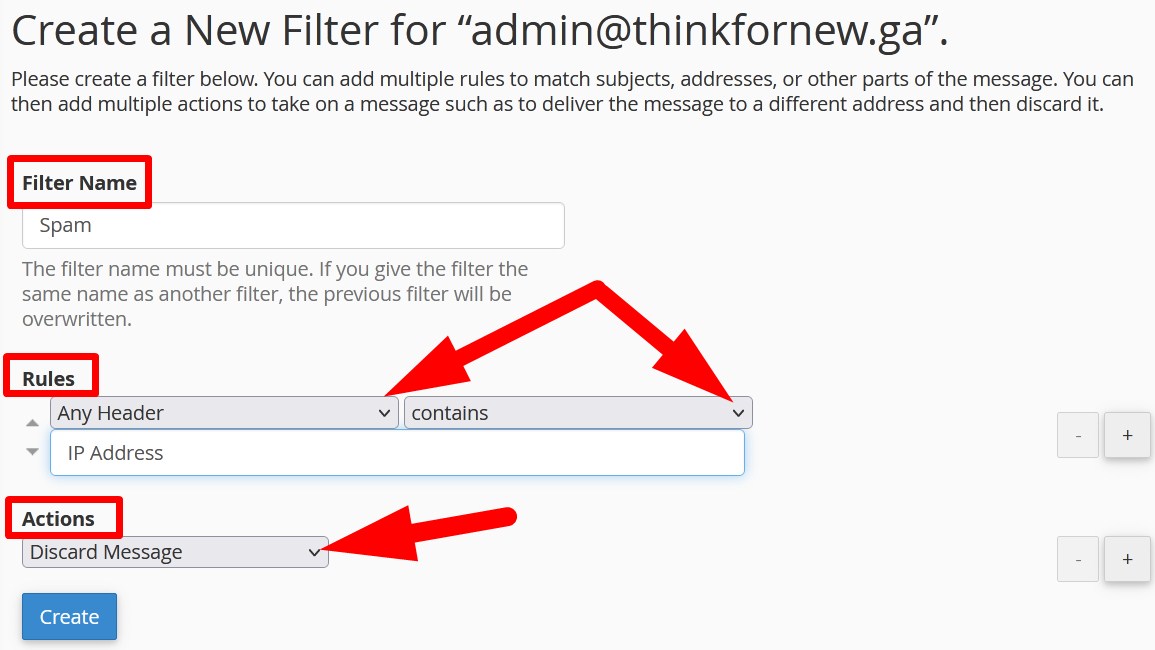
- Click over Create to successfully add the filter.
You will receive a confirmation.
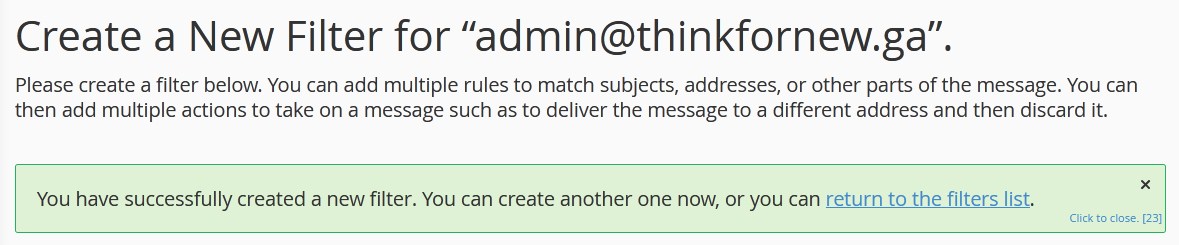
You can test the created Email Filter as well. Click over return to the filters list in the confirmation message. You will be directed to next Filter Test page.

Now, the blocked IP will not be able to send you any further emails.
That’s it !
Hope the procedure explained above will help you to filter out or block IP or range of IP Address from sending you emails.
Do share your queries related to article or any other web hosting services. Follow us and lets connect on social media pages.
Facebook Page: https://facebook.com/redserverhost Twitter Page: https://twitter.com/redserverhost.com




