How to protect your WordPress blog from spam comments? [STEP BY STEP]☑️
Today in this tutorial we will describe to you how to protect your WordPress blog from spam comments. Spam in the comment section can be very frustrating. This is not good for visitors or search engine rankings. Because of this, you need to do what you can to protect WordPress from spam comments. In this tutorial, I will show you one of the best methods to stop WordPress spam.
Video Tutorial– How to protect your WordPress blog from spam comments
Follow the steps to protect your WordPress blog from spam comments:
Step::1 Login to your WordPress dashboard
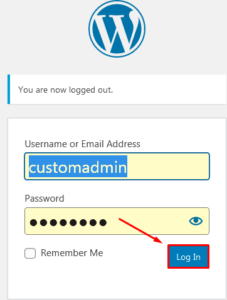
Step::2 Go to the Plugins section and click, “Add New.”
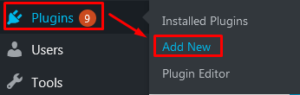
Step::3 Search for “Akismet” in the search box on the right.

Step::4 Click the button Install Now and then Activate the Akismet plugin.


Step::5 After activating the plugin, you’ll see a big button across the top of the plugins to “Set up your Akismet account.” Click on it.

Step::6 Choose the plan that best suits your need. You can also upgrade it anytime in future.
Must See: Suspend/Unsuspend Email Accounts in cPanel
Step::7 The next screen is where you can name your price. This method is strictly for non-commercial use. Using the sliding bar on the right, you can move how much you’re willing to pay from $0 to $120 per year.
For now, I am going to set it to $0 so I can finish showing you how to set this up.

Step::8 Enter the Email address, First Name and Last Name as well as your Website’s URL

Step::9 Once done, click over Continue with Personal subscription button

Step::10 In the next screen, you need to enter the confirmation code which is sent to your registered email address.

Step::11 Go to your email account, copy the confirmation code, paste it the Akismet Confirmation code page, and click over the Continue button.


Step::12 Finally your Sign up is completed and you can login to your Akismet Dashboard by clicking on the “Login to view….Akismet dashboard” link

Step::13 Enter your email address to login and click on Continue

Step::14 Again go back to your email account and check for a link to login
Step::15 Click on Login to your WordPress.com button

Step::16 Once you log into your Akismet Dashboard, copy the Akismet API Key

Step::17 Now in the WordPress dashboard, go to Installed Plugins option under Plugins and click on the Settings link under Akismet Plugin

Step::18 Manually enter that copied Akismet API Key and click on Connect with API Key button


In this way Akismet Anti Spam will be successfully activated. You can also see the status as active.

Thanks for Reading this article !!! We hope this was helpful to you all.
For more information, kindly follow us on social media like Twitter and Facebook and for video tutorials, subscribe to our YouTube channel –https://youtube.com/redserverhost.com
Facebook Page– https://facebook.com/redserverhost
Twitter Page– https://twitter.com/redserverhost.com
If you have any suggestions or problems related to this tutorial, please let us know via the comment section below.
Tags: cheap linux hosting, buy linux hosting, cheap reseller hosting, buy reseller hosting, best reseller hosting, cheap web hosting, cheapest web hosting, cheapest reseller hosting, cheap reseller host, cheap linux host, cheapest linux hosting, best linux hosting, best web hosting





