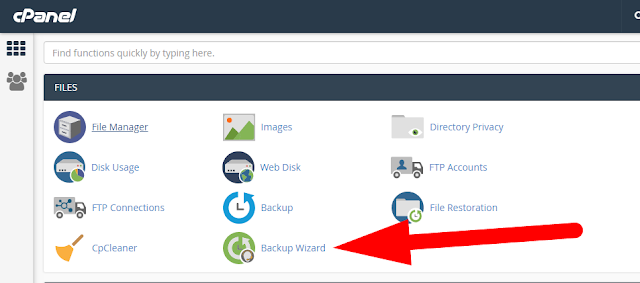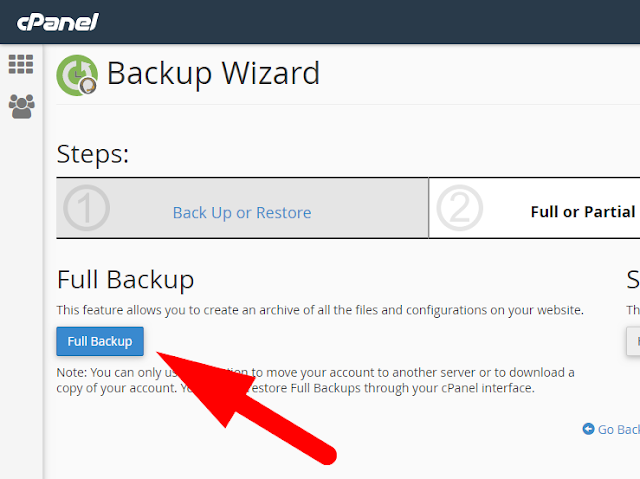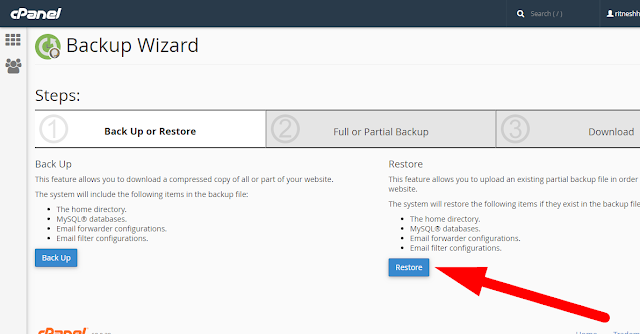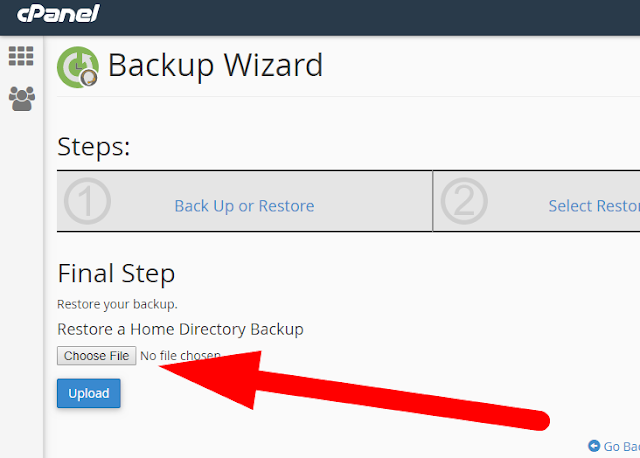Hello Friends!!!
How to take partial backup of complete website which can be restored easily within cPanel? [Important| Revised 2019]
Here in this blog we will provide you step by step tutorial of how to take partial backup of complete website which can be restored easily within cPanel
Steps to take partial backup of complete website which can be restored easily within cPanel account is listed below: [Updated May 2019]
step::1 Login to your cPanel Interface
step::2 Scroll down to Files section
step::3 Click on Backup Wizard
step::4 Now click on Backup option
step::5 Now click on Full Backup
step::6 Now select the Backup destination and click on Generate Backup
step::7 Now a tar.gz file will be downloaded. You can view this file in your Backup Directory.
Now you can easily restore it anytime by going to the Restoration section.
step::8 Click on Restore option
step::9 Now select the restore type– this feature allows you to select what to restore
step::10 Now select the tar.gz file from your local PC and click on Upload button
Hence you have successfully restored your complete website backup!!!
Hope this helps you!!!
Thanks for Reading!!!!