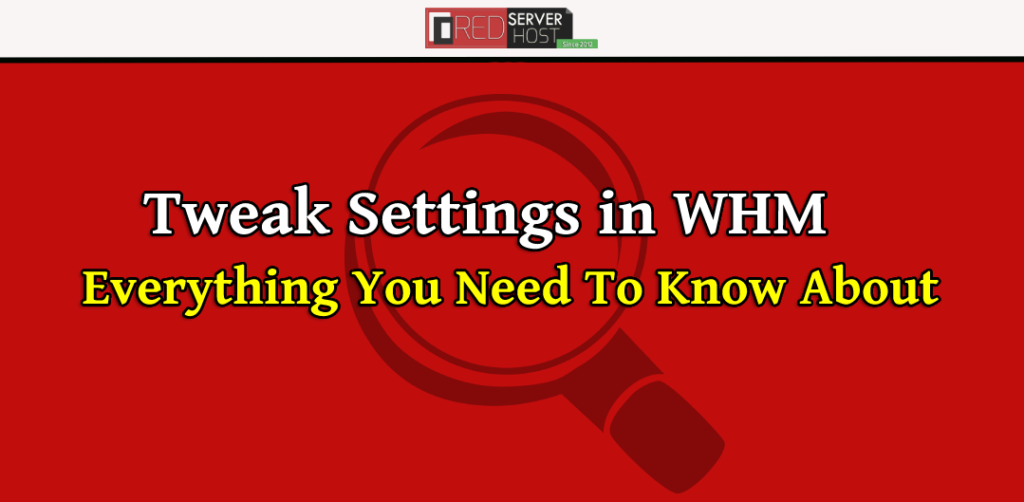
Tweak Settings Introduction
The ‘Tweak Settings‘ feature in the WHM control panel comes with a huge variety of options that you can use to modify your server to your liking. In this tutorial, we’re gonna walk you through some of the important options present inside the Tweak Settings. However, there are way too many options in the tweak settings that cannot be covered in one article. But we’ve optimized ourselves with the most important options of tweak settings that everyone should know, and we’re gonna walk you through all of them. Let’s dive right in!!
How To Access Tweak Settings
- To access the tweak settings in your WHM. First of all, you’ll have to log into your WHM control panel.
- Once logged in, type tweak settings in the search bar at the top-left corner and then click over the Tweak Settings option from the result.
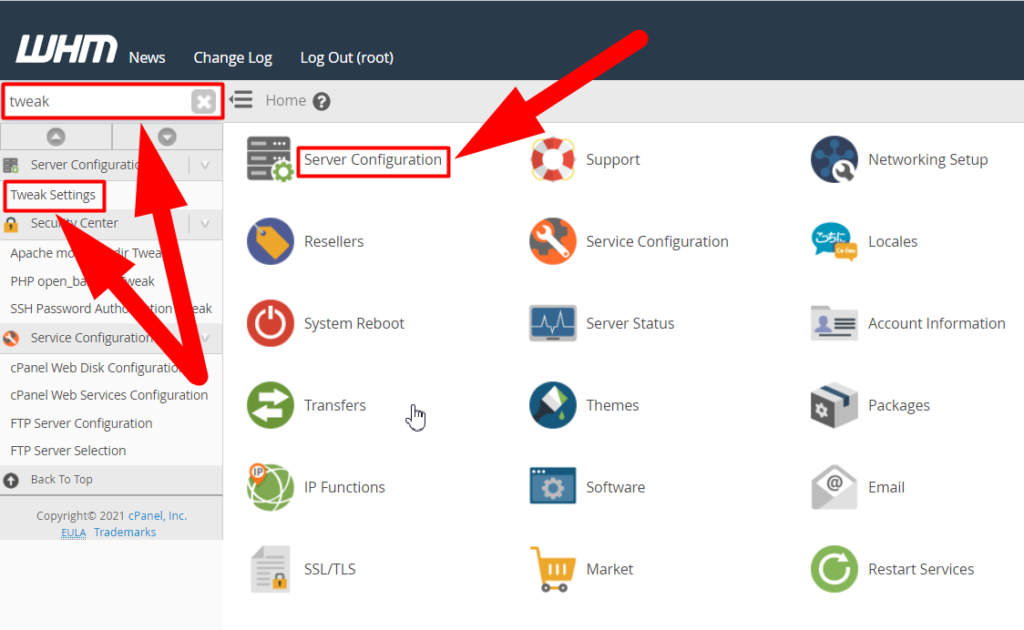
- You can also navigate to the Server Configuration > Tweak Settings to access the tweak settings feature.
Tweak Settings Tabs Explained
Below, we explained all the options tab located inside the Tweak Setting in WHM. Follow the below tutorial to browse through all the tweak setting options.
- Once you reach the tweak settings page, you’ll see a tab with a lot of options and a lot of sub-options present inside those tabs.
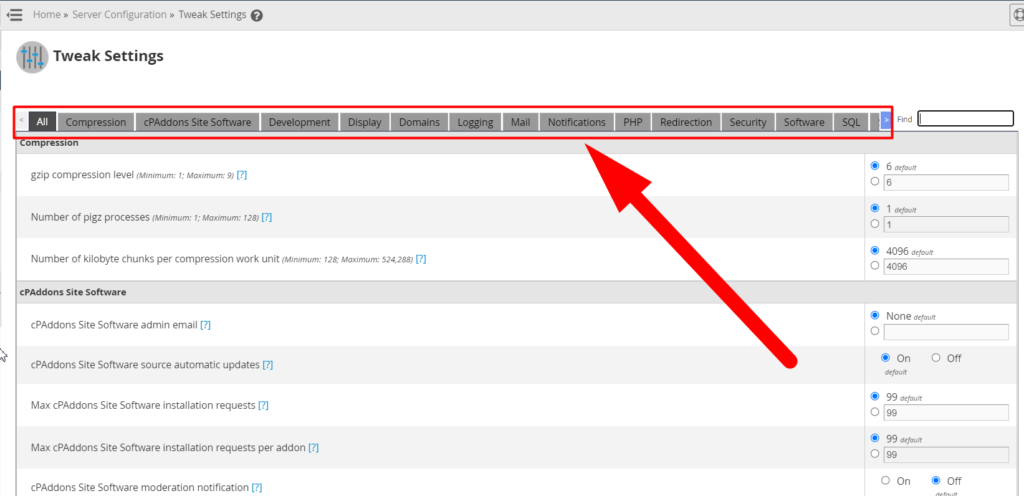
- There is an ‘All‘ tab that expanded by default once you land on the Tweak Settings page. The All tab is a combination of all the other tabs as it consolidates all the settings under it.
As I said before that the Tweak Settings contain so many settings that cannot be introduced in a single article. However, below we’re going to provide you with the best and most optimized information about the Tweak Settings that you should be aware of.
Tweak Settings Tabs List
- Following is the list of all the tabs present inside the Tweak Settings.
- Compression tab
- cPAddons Site Software tab
- Development tab
- Display tab
- Domains tab
- Logging tab
- Mail tab
- Notifications tab
- PHP tab
- Redirections tab
- Security tab
- Software tab
- SQL tab
- Stats and Logs tab
- Stats Programs tab
- Status tab
- Support tab
- System tab
Compression Tab
To access this tab, click over the Compression tab present beside the All tab. You can configure different types of settings related to compression in this tab. gzip compression is an example.
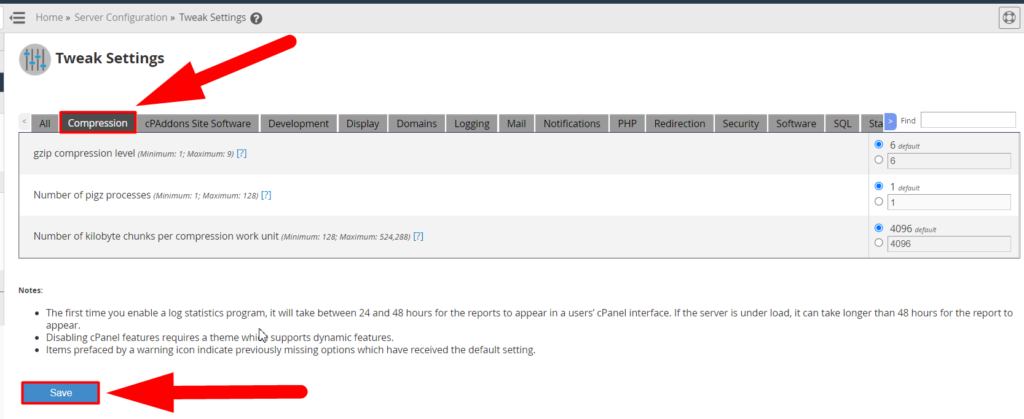
cPAddons Site Software Tab
To access this tab, click over the cPAddons Site Software tab located beside the Compression tab. In this tab, you can change several settings related to cPAddons site software such as WordPress Installation.
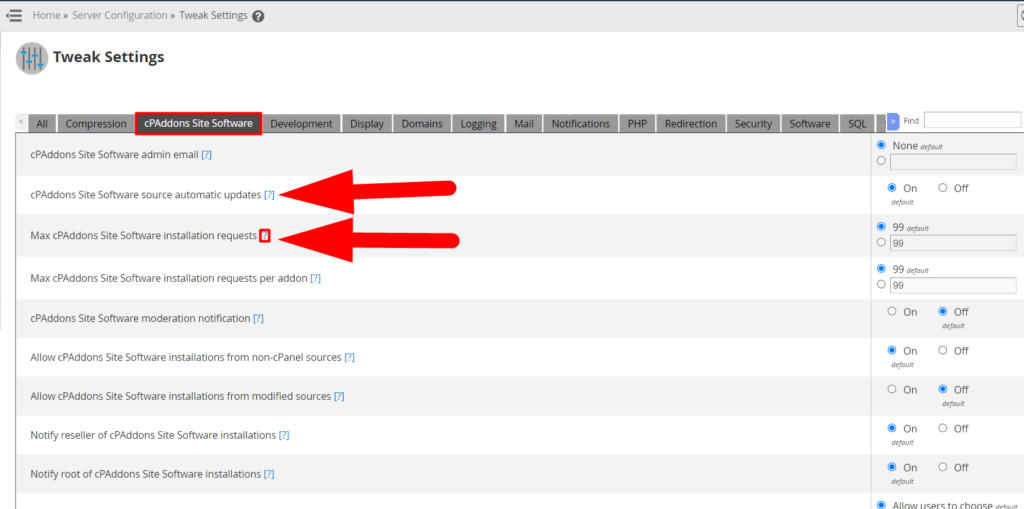
If you want to know more about any option, you can click over the ‘?‘ option. This will provide you the extra information about that particular option.
Development Tab
To visit this tab, click over the Development tab present beside the cPAddons Site Software tab.
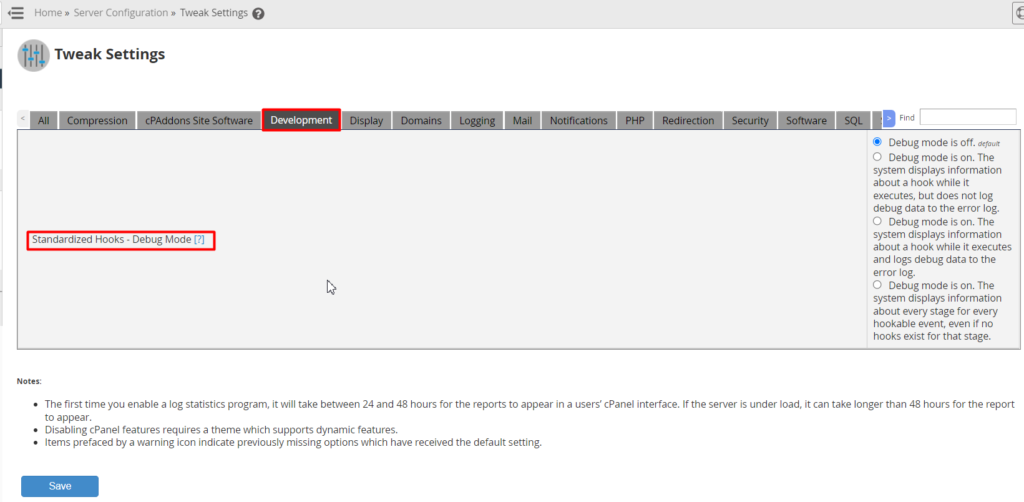
If you want to know more about any option, you can click over the ‘?‘ option. This will provide you the extra information about that particular option.
Display Tab
To access this tab, click over the Display button present beside the Development tab. You can modify several things from the Display tab. Default cPanel login theme is one of them.
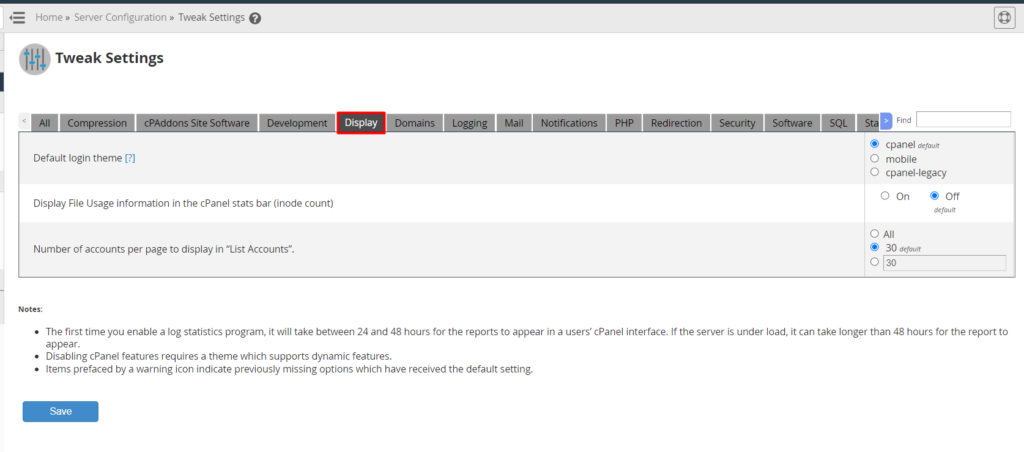
If you want to know more about any option, you can click over the ‘?‘ option. This will provide you the extra information about that particular option.
Domains Tab
If you want to access this tab, click over the Domains button present beside the Display tab. In this tab, you can configure several settings related to server hostname, subdomains, domains, etc.
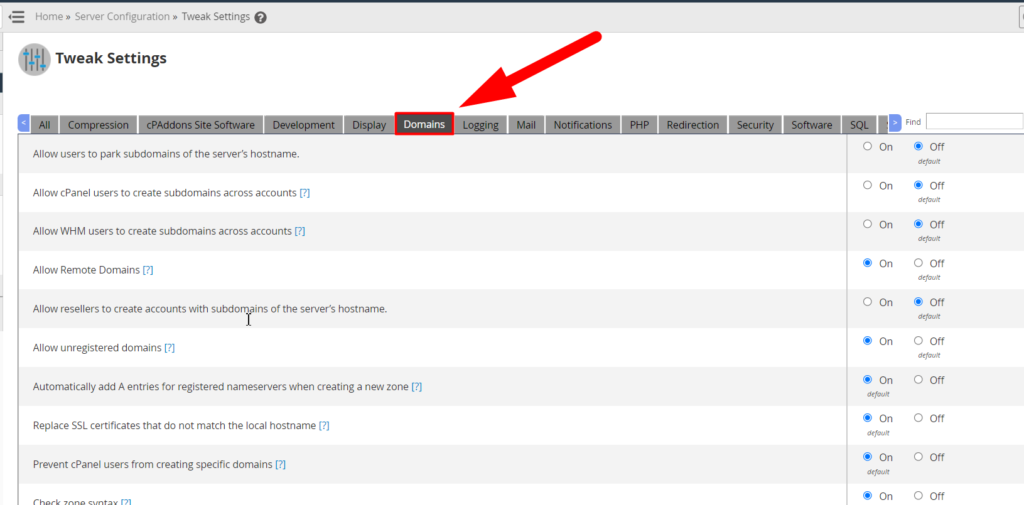
To know more about any option present inside the Domains tab, hit the ‘?‘ icon present beside right over every option.
Logging Tab
You can easily visit the Logging tab by clicking over the Logging button present beside the Domains tab. You can configure the log settings from here.
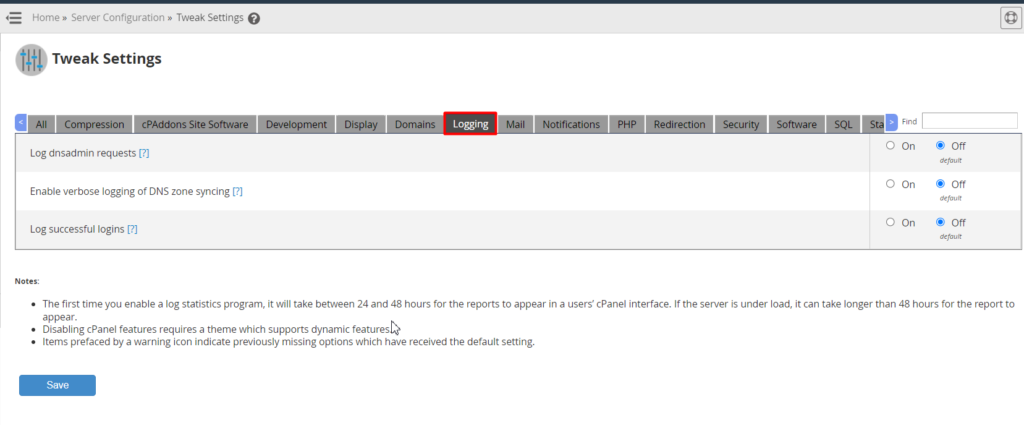
To know more about any option present inside the Logging tab, hit the ‘?‘ icon present beside right over every option.
Mail Tab
You can enhance your email security, protect your emails from spam or bulk emails, and do many other tasks by visiting the Mail tab present inside the Tweak Settings. To access the mail tab, click over the Mail button present beside the Logging tab.
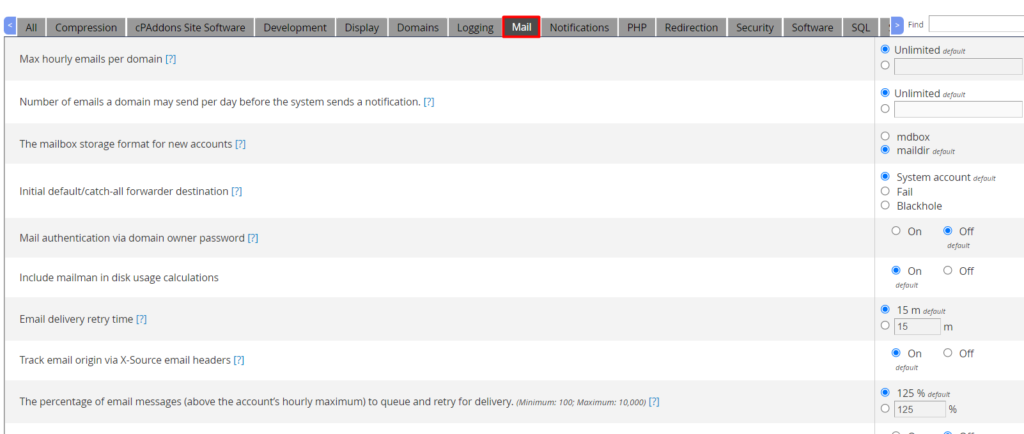
This tab contains several configurations related to your webmail and email delivery. If you’re not able to understand any option, click over the ‘?‘ button. This will provide you the additional information about the option.
Notifications Tab
The notification tab also has a bundle of options in it. You can visit this tab by clicking over the Notifications button present beside the Mail tab.
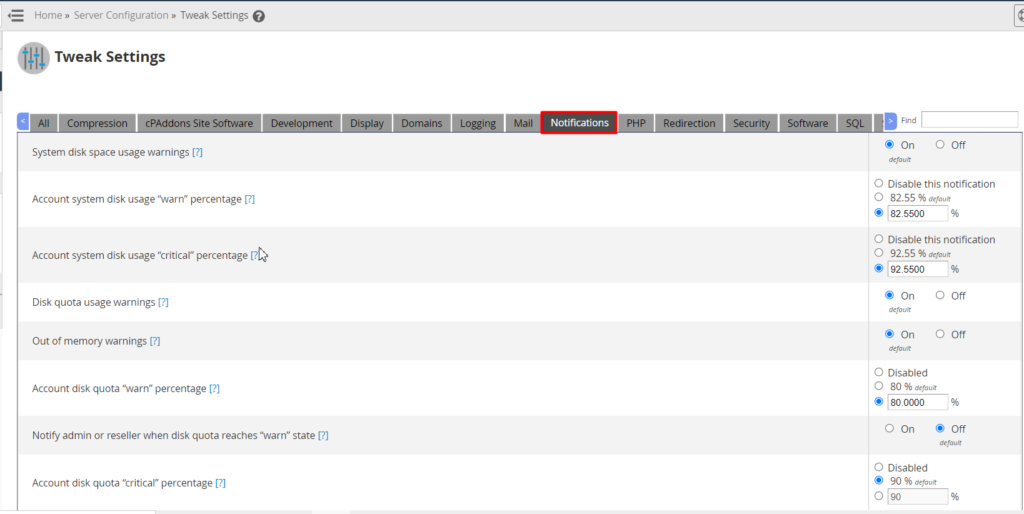
The notification tab can configure the disk space usage warnings, out of memory warnings, disk quota usage warnings, enable or disable mailbox warnings, and many more.
PHP Tab
To access the PHP tab, click on the PHP button present beside the Notifications tab.
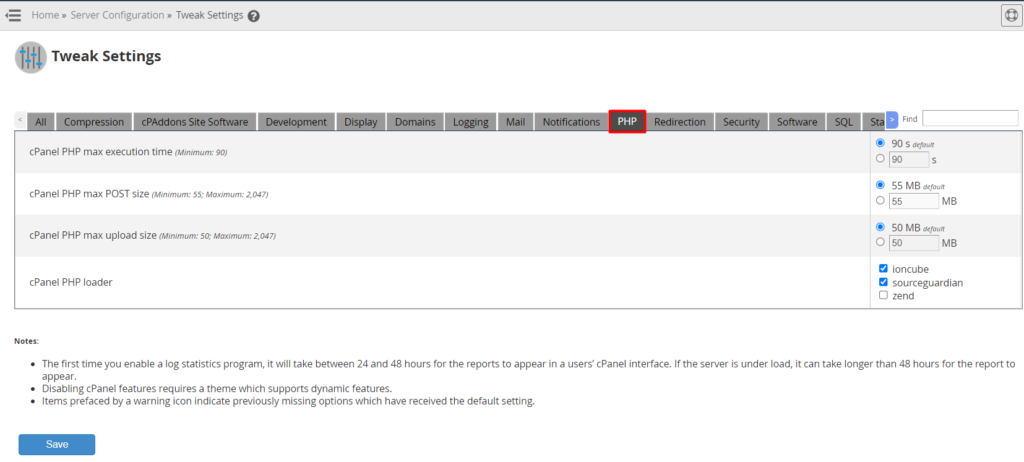
This tab contains several configurations of the cPanels associated with your server. You can modify the maximum PHP execution time, maximum PHP post size, max upload size, and other settings.
Redirection Tab
To access this tab, click over the Redirection button present beside the PHP tab. You can control the domain redirection from this tab.
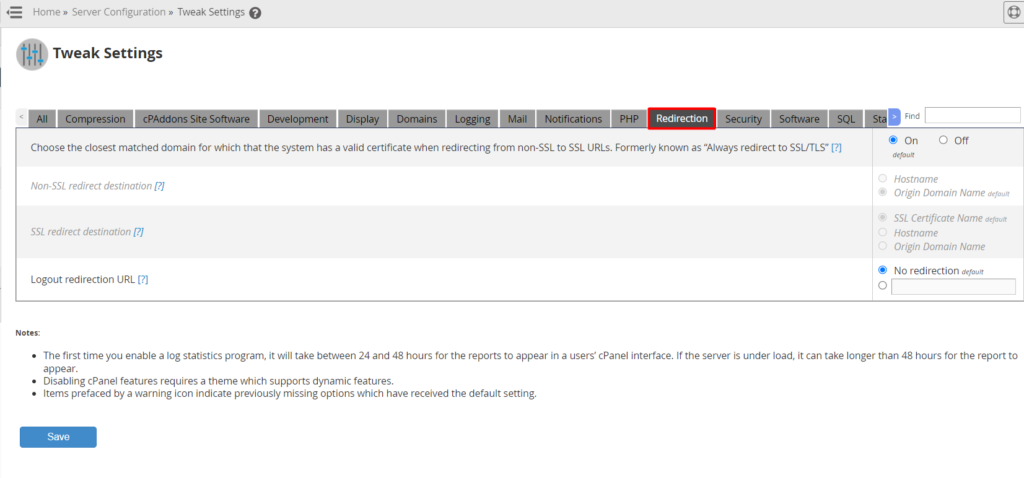
From this tab, you can enable or disable SSL/TLS redirection for all the domains of your server. This option is formally known as “Always redirect to SSL/TLS”.
Security Tab
The Security tab contains several security measurements that you can use to enhance the security and privacy of all the websites associated with your server. To access the security tab, click over the Security button present beside the Redirection tab.
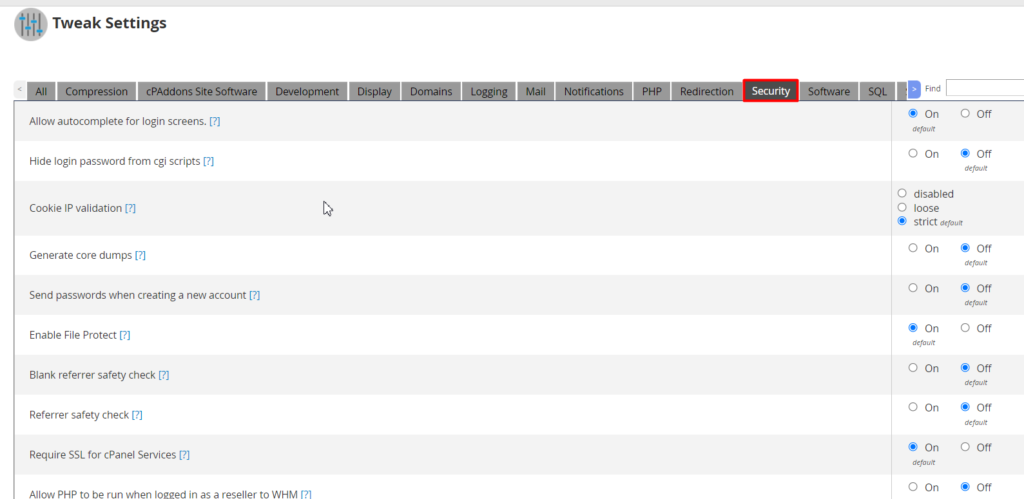
You can enable file protections, hide login passwords from CGI scripts, hide autocomplete for login screens, and many other settings.
Software Tab
To access the software tab, click over the Software button located on the right side of the Security tab. You can modify several settings related to the software of your server.
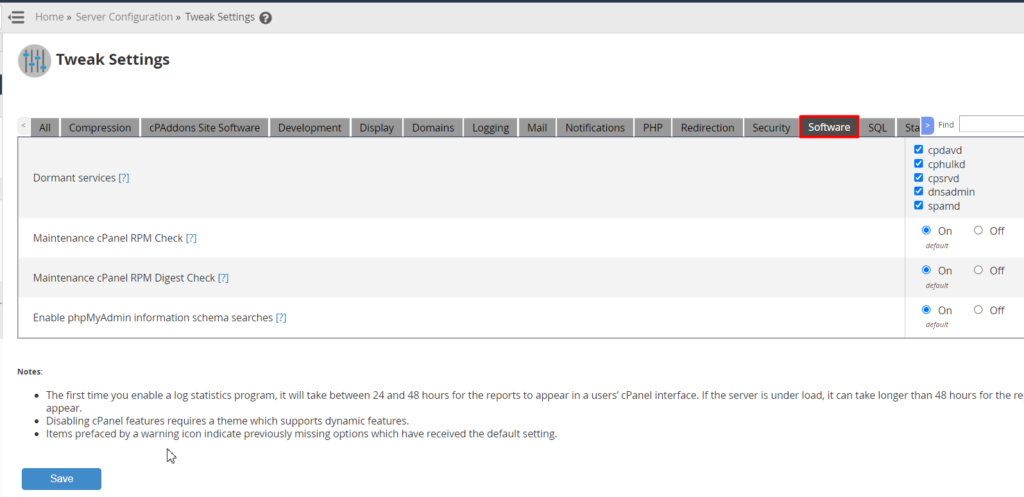
You can use the software tab for several configurations and moderations. For example, you can use Dormant Services if you want to decrease the memory usage of your server and many others.
SQL Tab
Click over the SQL button present on the right side of the Software tab, and you’ll be redirected to the SQL tab. You can enable or disable several SQL settings from this tab.
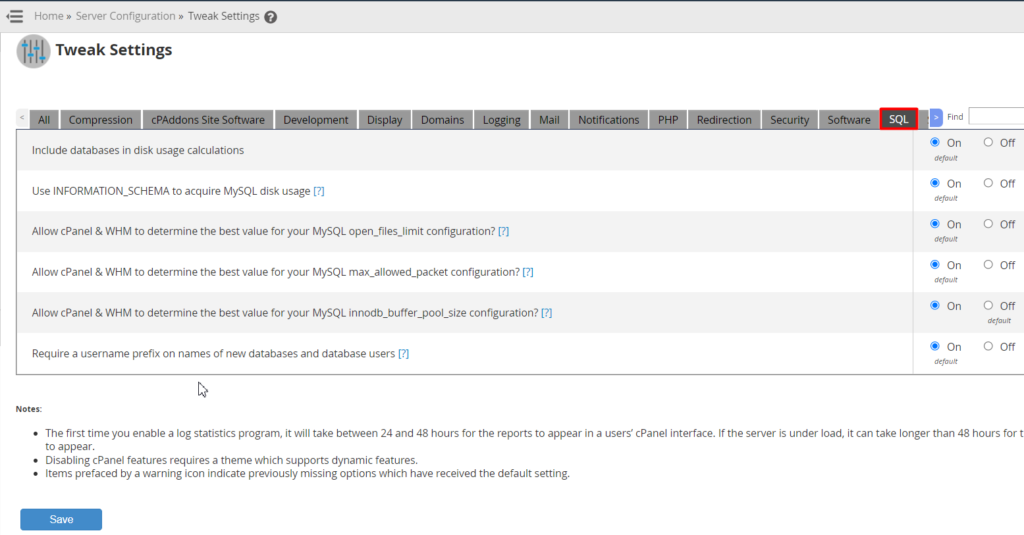
This tab contains several MySQL and database settings that you can enable or enable according to your need.
Stats and Logs Tab
First of all, click over the button with the ‘>‘ arrow to display other tabs. Once you’ll click over the arrow button two or three times, you’ll be able to see all the remaining tabs of Tweak Settings. To access stats and logs tab, click over the Stats and Logs button present right beside the SQL tab.
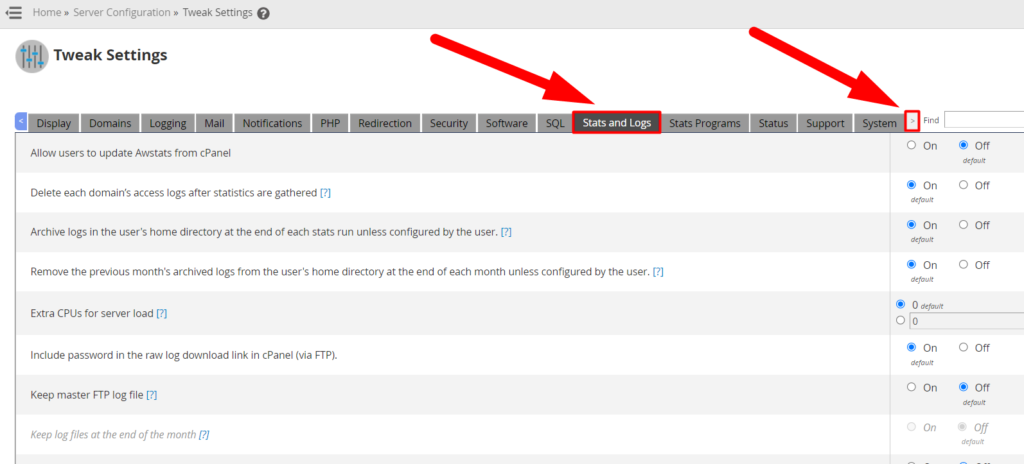
You can perform the fine-tuning for settings related to the cPanel users’ stats and various server logs from this tab.
Stats Programs Tab
To visit the stats program tab, hit the Stats Programs button present on the right side of the Stats and Logs tab.
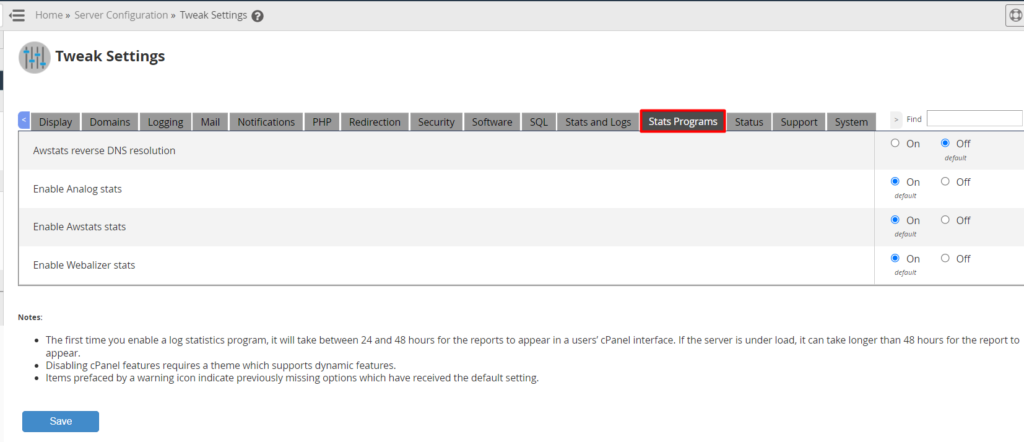
You can enable or disable the programs that are collecting data for the cPanel users and are generating the stats.
Status Tab
To visit this tab, hit the Status button present right beside the Stats Programs tab.
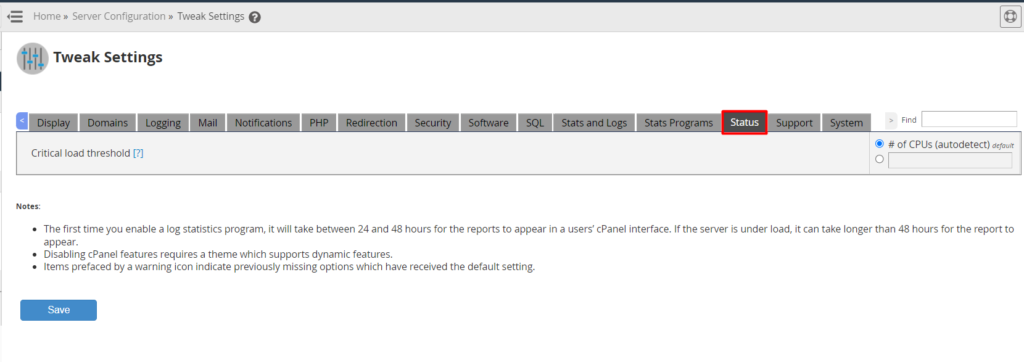
This tab has only one option in it which may configure different thresholds in regards to CPU core that affect the server status.
Support Tab
The support tab can be visited by clicking over the Support button present right beside the Status tab.
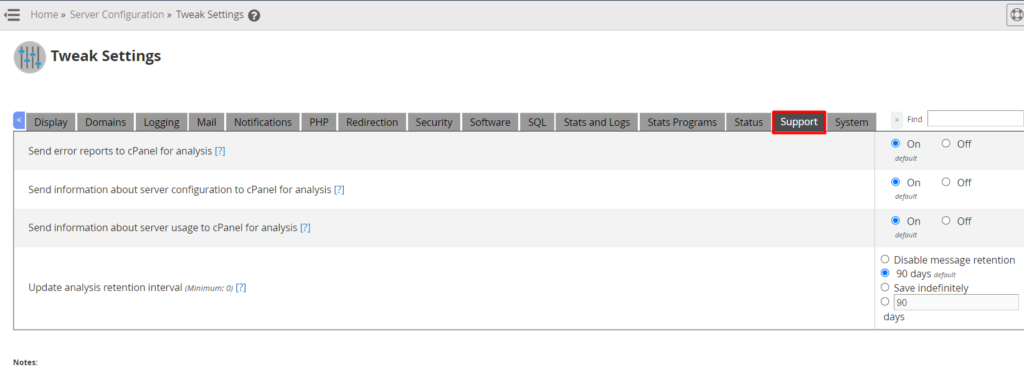
The support tab contains several options related to cPanel support. You can enable or disable several error reports from this tab.
System Tab
To access the system tab, click over the System button present right beside the Support tab.
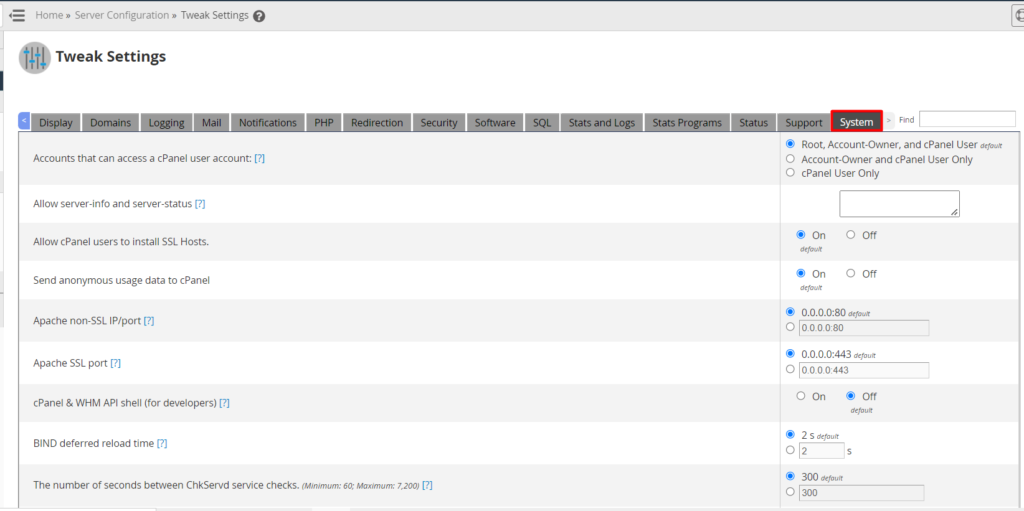
The system tab contains a huge number of settings related to the system itself. You can perform several cPanel system settings tasks. For example, you can change the default port of your server that Apache Web Service listens to, allow or disallow server info and server status, and many others.
That’s it.
Here you go!! I hope now you got an idea about how big the Tweak Settings have. But thankfully, we’ve arranged to introduce you to all the tabs located in the Tweak Settings, and you can dig into all the tabs to learn more about their settings. You can purchase WHM/Reseller Hosting or Dedicated Hosting from us as we’re one of the cheapest web-hosting providers across the Internet also with all the premium key features you might be getting at a much higher cost.
Other than this, you can contact us on Facebook and Twitter for any further queries or suggestions. We always appreciate suggestions.





