Have you ever tried to change the hostname of your current server? Does the previous question look like a tough one? Not at all. It’s fairly easy to change the hostname in your WHM root. Other than this, having a recognizable hostname for your server will make you and your clients find their server, and manage them easily. However, to perform this task, first, you should know how to access the change hostname feature from WHM. So, without wasting a time, let’s dive right in!!

How to Access the Change Hostname Feature
- To change the hostname of your server, first of all, log into your WHM as a root user.
- From your WHM dashboard, either search for change hostname in the search bar and click on the Change Hostname from the result or simply navigate to the Networking Setup > Change Hostname.
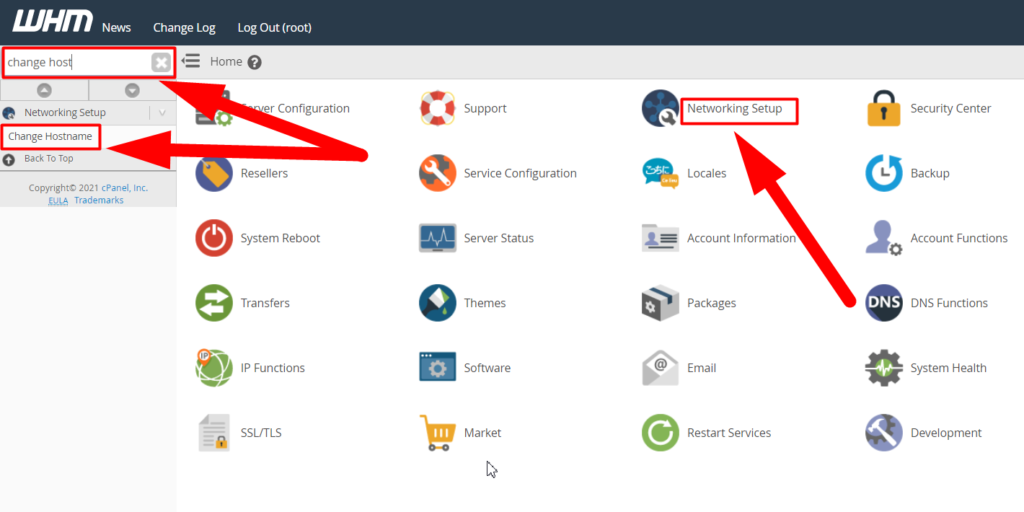
- Once you reach inside the change hostname section, you’ll be able to see a few options such as Instructions, Current Hostname, and Change Hostname also. The first option contains the initial instructions to structure your hostname rightly. I’ve already mentioned about the second option (Sample Hostnames) that the hostname you choose should be something recognizable and socially acceptable as it’s gonna be appearing in the email headers. It should have at least two dots in it, and also, it should not begin with www or a numeric digit, and should never end with “-“.
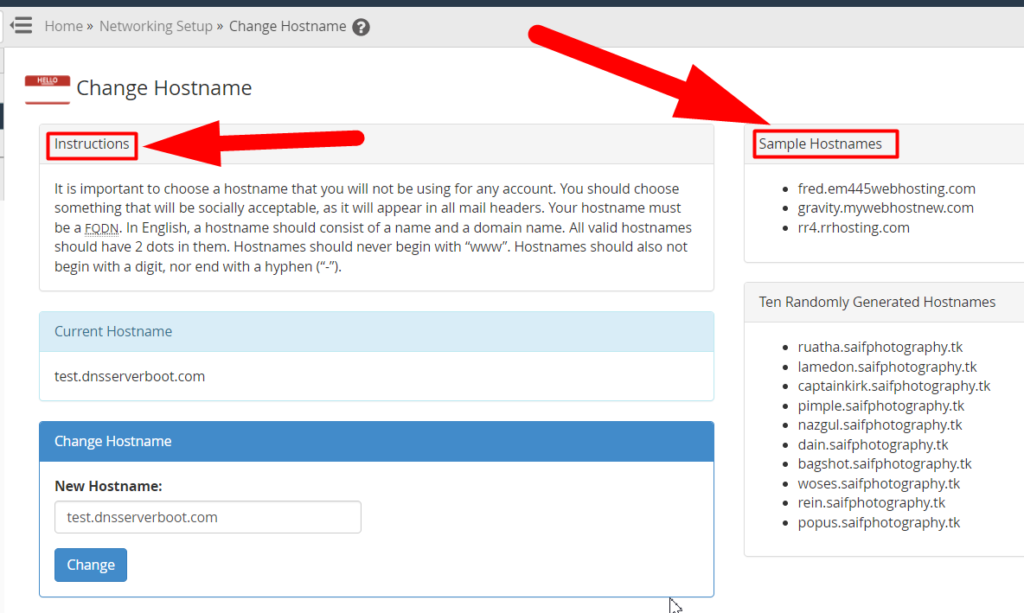
- Other than these, you’ll see an option called Ten Randomly Generated Hostnames. You can use those randomly generated hostnames for your server if you want. On the left side of this option, you’ll find another option from where you can check your current hostname. However, you can also hide hostname of your server from appearing in the URL.
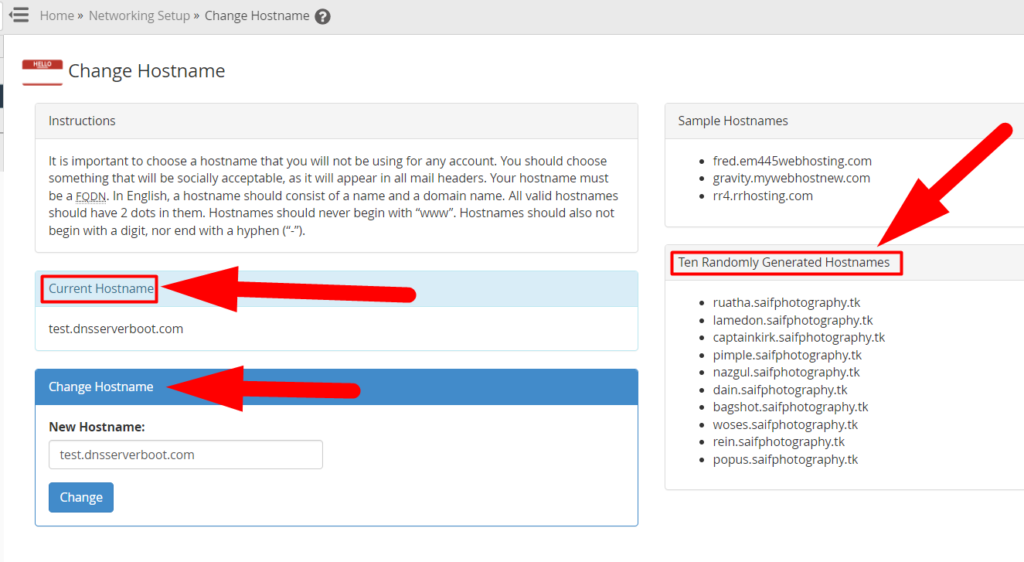
Change Hostname in WHM
- And then, the last option is to Change the Hostname. In this option, you’ll see a search box filled with your current hostname. However, this box is editable so you can easily delete the current hostname and paste or type your New Hostname of your desired name.
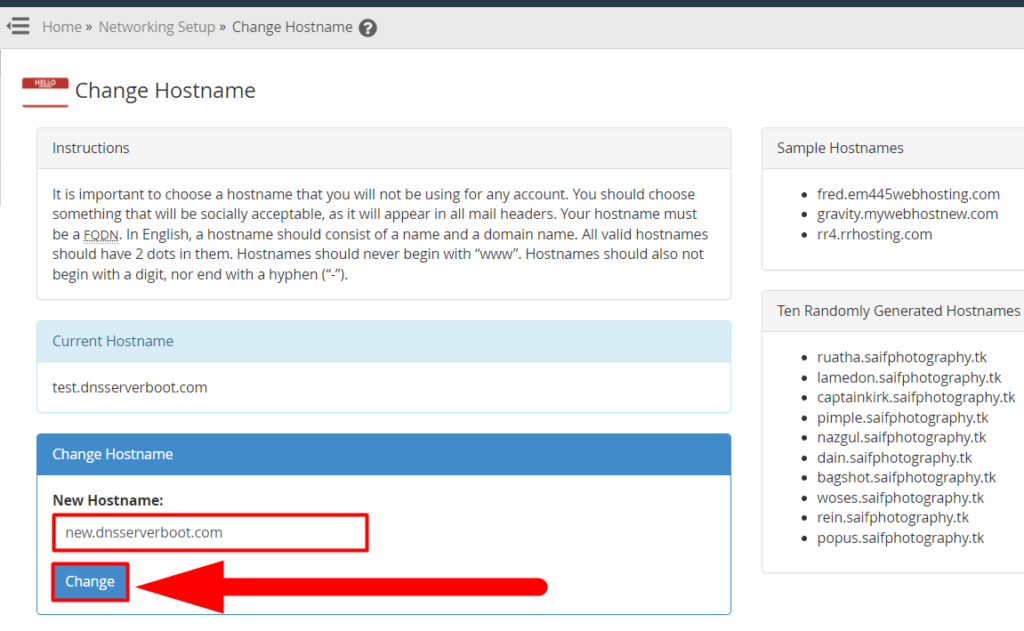
- Once typed the new hostname, hit the Change button, and you’re done.
That’s it.
You’ve successfully changed the hostname of your current server. I hope this article helps you. For any further assistance, you can visit Redserverhost.com and open a free support ticket. Our Professional Technical Support team will be happy to assist you.





