WordPress provides user multiple features to manage and improve the website presentation. We have written several articles on WordPress and its features on the blog. Today, in this article we will share about one of the feature of WordPress called Tags that includes about it and how to add tags in WordPress. Let us know about the feature in detail.
What are Tags?
Tags are used to organize similar posts together that help visitors to get more blogs or articles related to particular topic. We can say that tags are like categories but describes about the posts in more detail. User can assign more than one tag to each post or page that can be displayed at the top, at the bottom or in the sidebar of blog posts or pages. Tags describe about the post more clearly but are completely optional.
How to Add Tags in WordPress?

We can create tags in WordPress in one of the two given ways, i.e, adding tags while creating new post or adding new inside Tags section. Let us see both the procedures in detail.
- To follow any of the way, first you have to login to your WordPress Dashboard.
#1. While Creating New Post
- Click over Posts and then Add New.
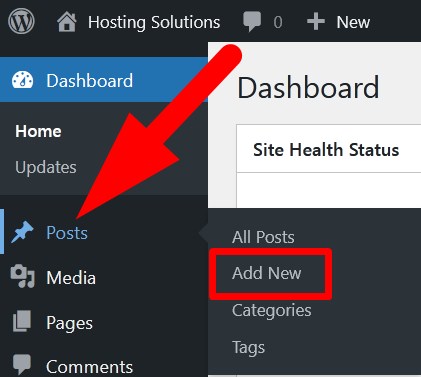
- On the next page, you can write the article which you want.
- Click over Settings icon given in the top of right sidebar. Multiple options will appear.
- Now, scroll to Tags section.
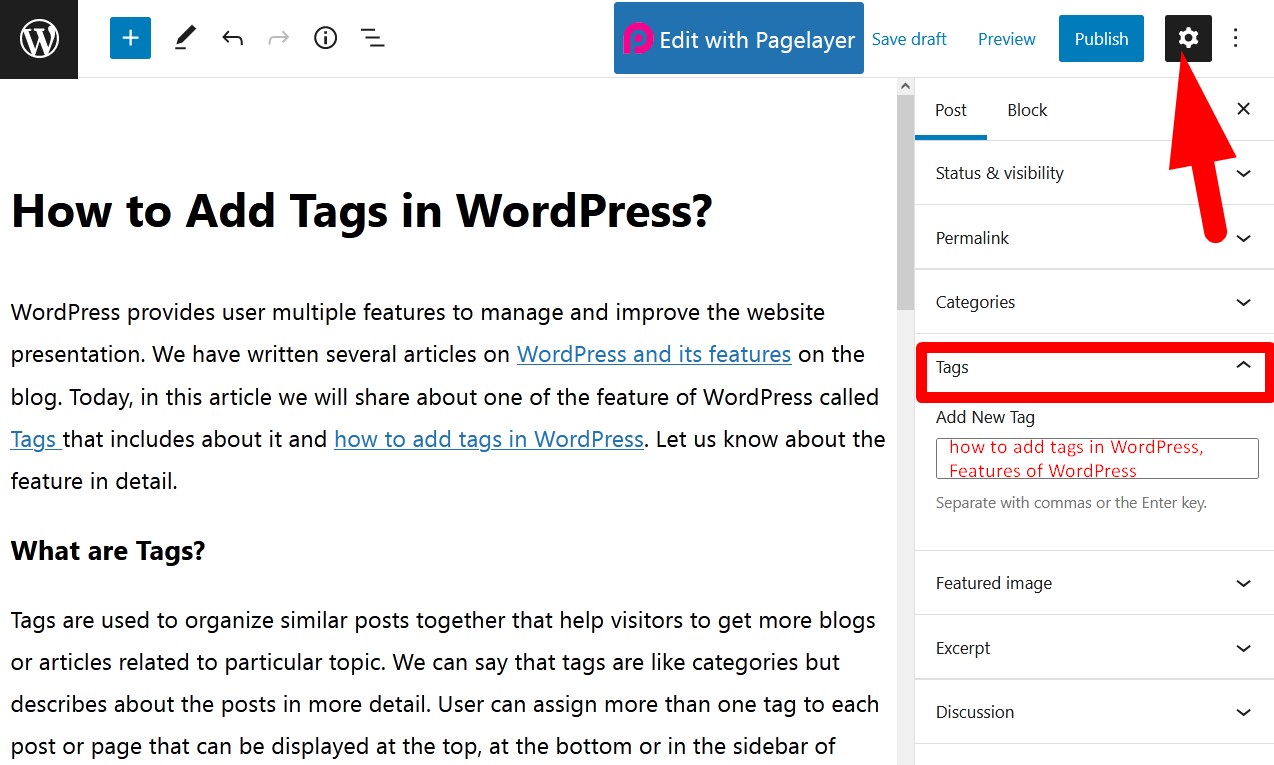
- In the box, you can add tags related to your post.
Another way to add tag in WordPress is from Tags section.
#2. From Tags Section
- Login to WordPress Dashboard and get inside Posts section.
- Select Tags from the given options.
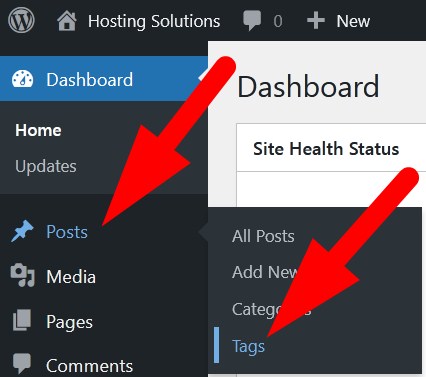
- On the next page, enter the required credentials to add tags in WordPress.
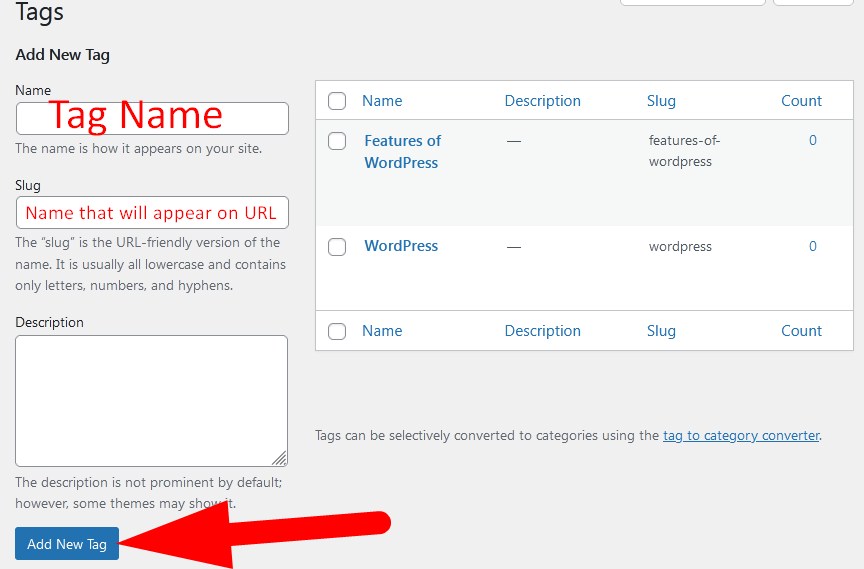
- Name: In this section you can enter the Tag name that you want to add.
- Slug: This section will define the tag page with URL.
- Description: You can leave this section unfilled as it is optional. If you want then you can write a brief description of tag.
- Click over Add New Tag to complete and assign the tag to your post.
On the right side of the page, all the tags will be listed. The Count option will display how many post are assigned to the particular tag. Refer the above given image.
Hope the article help you understand the ways to add tags in WordPress. Do share it with your colleagues if this works for you. Follow us on social media pages. Facebook Pages: https://www.facebook.com/redserverhost Twitter Pages: https://twitter.com/redserverhost





