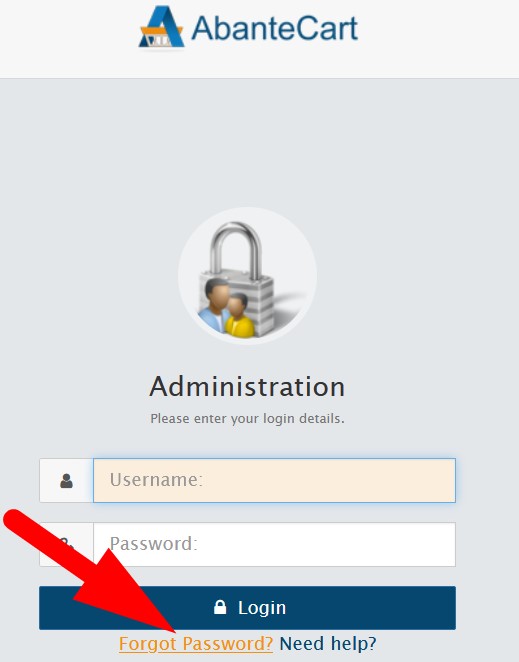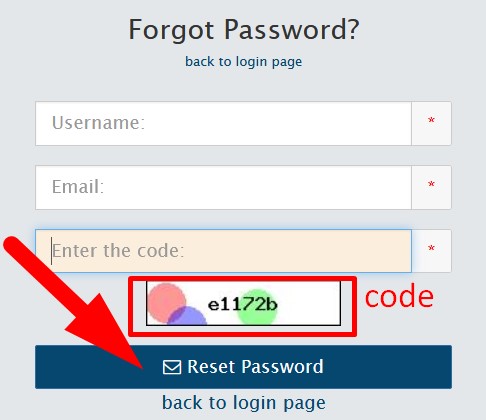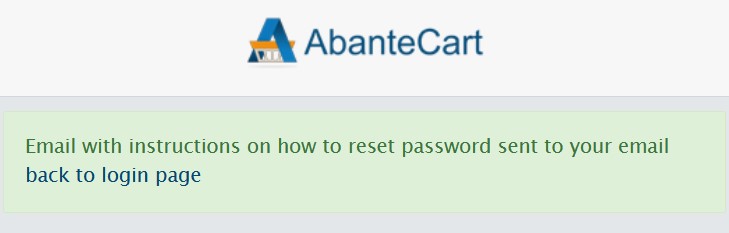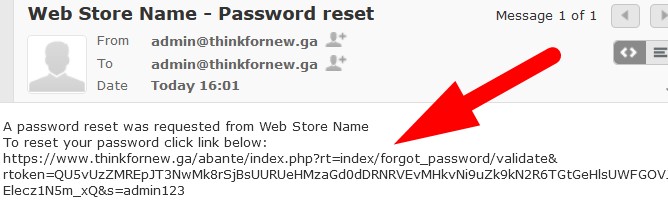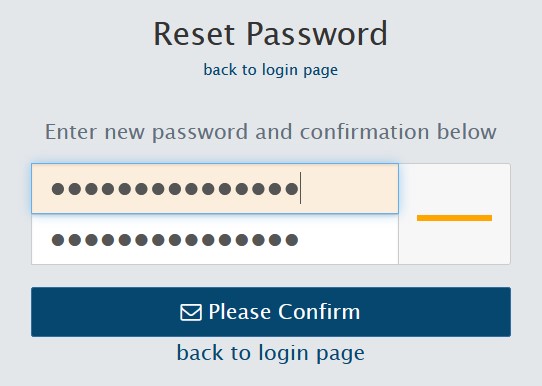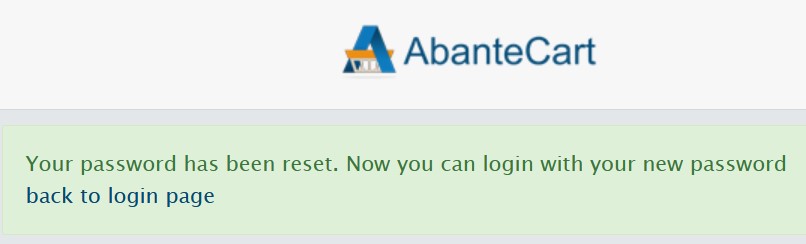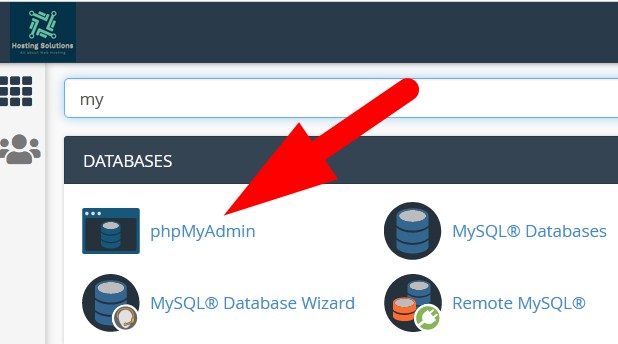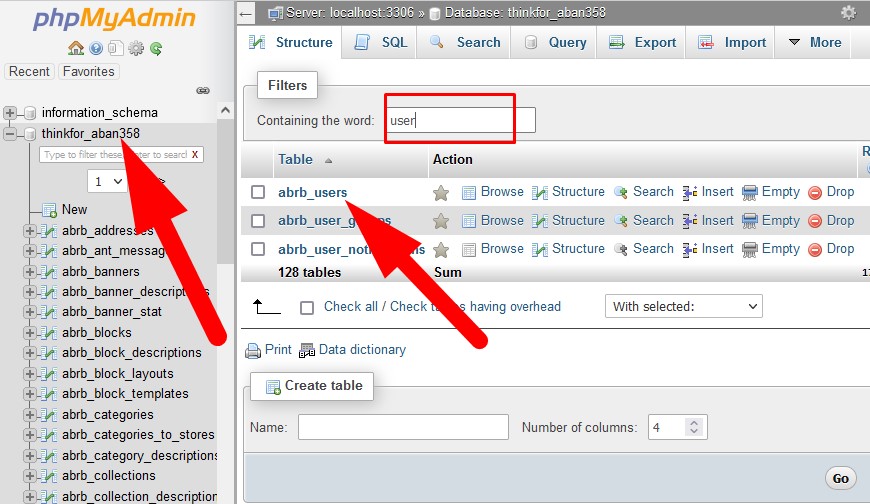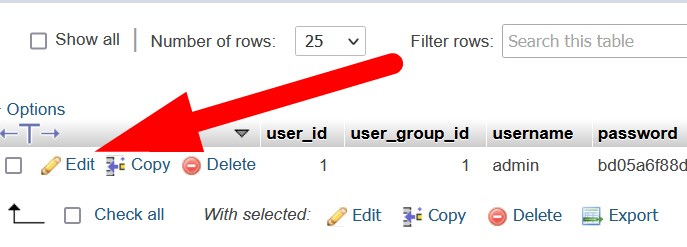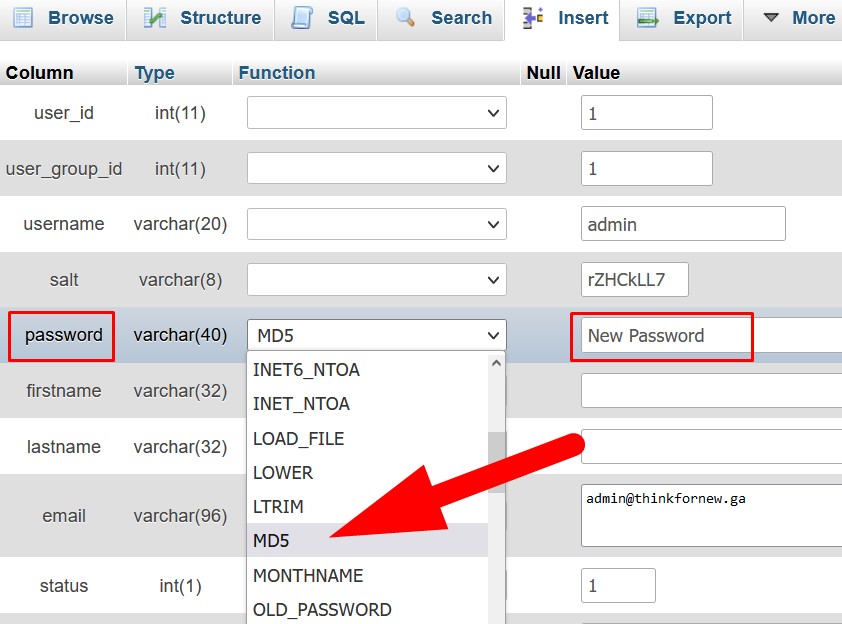AbanteCart is a free E-Commerce solution that allows user to create and manage E-commerce website. Here, in this tutorial we will discuss the procedure to Change Abantecart admin password. In this tutorial, we will go through the following procedures.
Let us go through the procedure in detail.
#1. Change Admin Password from Login Page
You can easily change Abantecart Admin Password from the admin login page by following the below mentioned steps.
- Open Abantecart Admin Login Page.
- Click on Forget Password. (Refer to the below given image)

Abantecart Login Page - On the next page, enter the credentials as directed.
- Username: Username to login to admin area.
- Email: Email that you’ve entered at the time of installation.
- Enter the code: Enter the captcha code given. Refer to the below mentioned image

Enter credentials to Reset Password
- Click over Reset Password and you will get a notification as directed in the below given image.

Notification to Change Password - Now, login to the email you have entered and check the reset password email.
- Click over the link given to reset your password as directed in the below image.

Reset Password Link - You will be directed to the Reset Password page.
- Here, enter the New Password & then Confirm Password.

Enter New Password - Click over Please Confirm and proceed.
- You will receive a message of confirmation that “Your password has been reset”.

Successfully Reset Password
Now, you can login to Abantecart Admin Dashboard with the new password.
#2. Change Admin Password from cPanel
Another way to change Abantecart Admin Password is from cPanel. Let us go through the procedure.
- Login to cPanel associated with your Abantecart website.
- Navigate to phpMyAdmin in DATABASES section.

phpMyAdmin: Feature in cPanel - Select the database related to Abantecart from the left panel.
- Search for users table as directed in the below given image.

Abantecart User Table - Select the table & the click over Edit.

Edit User Table - On the next page, scroll down to password section.
- In the Function column, select MD5 from drop down & enter the New Password in the box given next to it. (Refer to the below given image)

Change Password - Scroll down & click over GO.
Now, you can login with new password to Abantecart Admin Area.
That’s It !
Hope the article better describes the procedure to change Abantecart Admin Password. Do share it with your colleagues if you find it working. Also share your suggestions and drop your queries to start the discussion on the related topic. Lets connect on social media with the below links.
Facebook Page: https://facebook.com/redserverhost Twitter Page: https://twitter.com/redserverhost.com