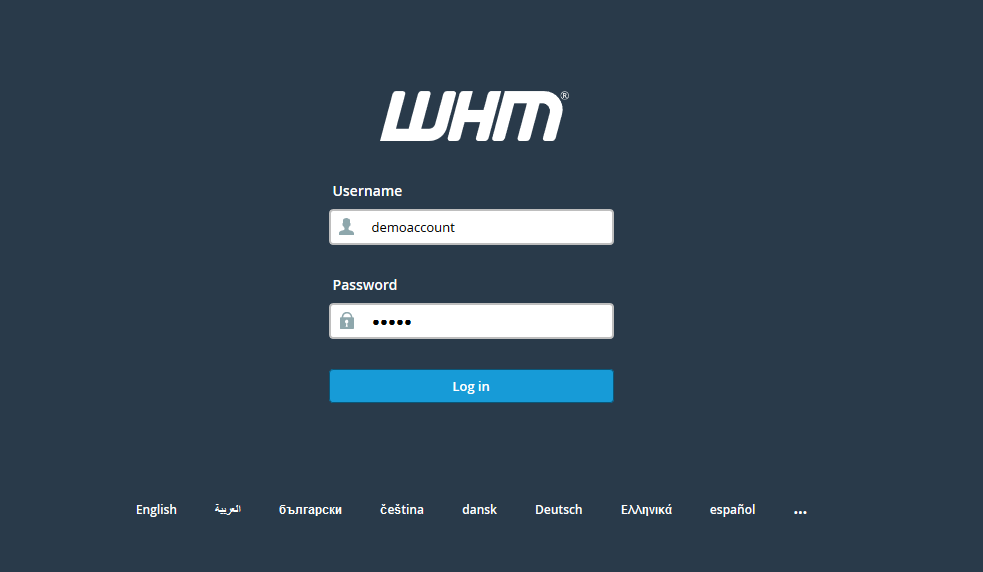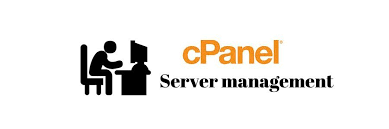Basically, SpamCop RBL creates a list of spammed IPs to help servers to block the emails coming from the blacklisted IP Addresses of RBL (Realtime BlackList). All of our servers check incoming emails with SpamCop and block all the emails matching with the RBL list. They send back all the blocked emails to the sender telling them that you’re blocked by sending emails to this server. You can easily disable or enable SpamCop if you have root privileges. However, this is mandatory for Shared Hosting users and they cannot change it. In this article, we’ll walk you through the method to Disable/Enable SpamCop RBL in WHM.
Disable/Enable SpamCop RBL in WHM
Follow the below steps to easily Disable or Enable SpamCob RBL from your Web Host Manager (WHM).
- First of all, Log into your WHM account as a “root” user.
- Either navigate to the Service Configuration > Exim Configuration Manager section.
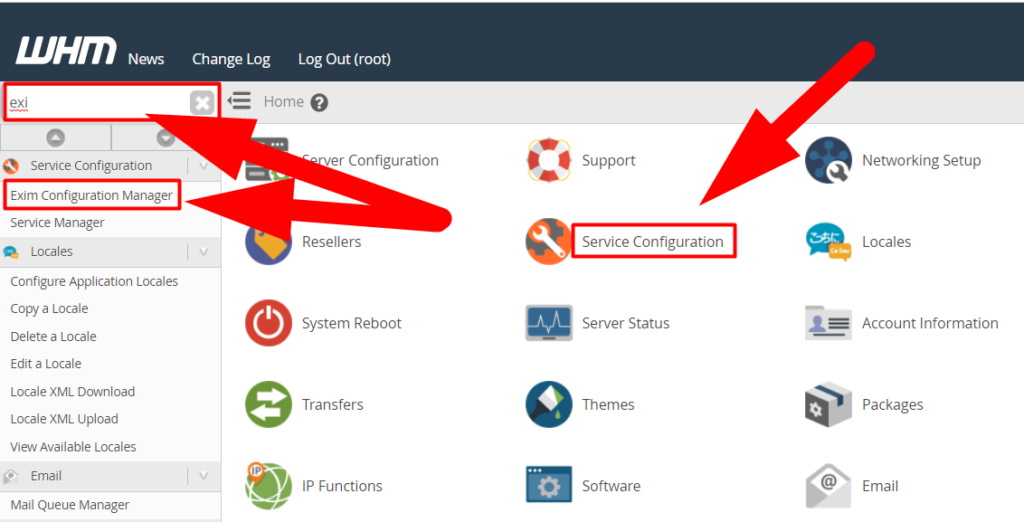
- Now click over the RBLs tab.
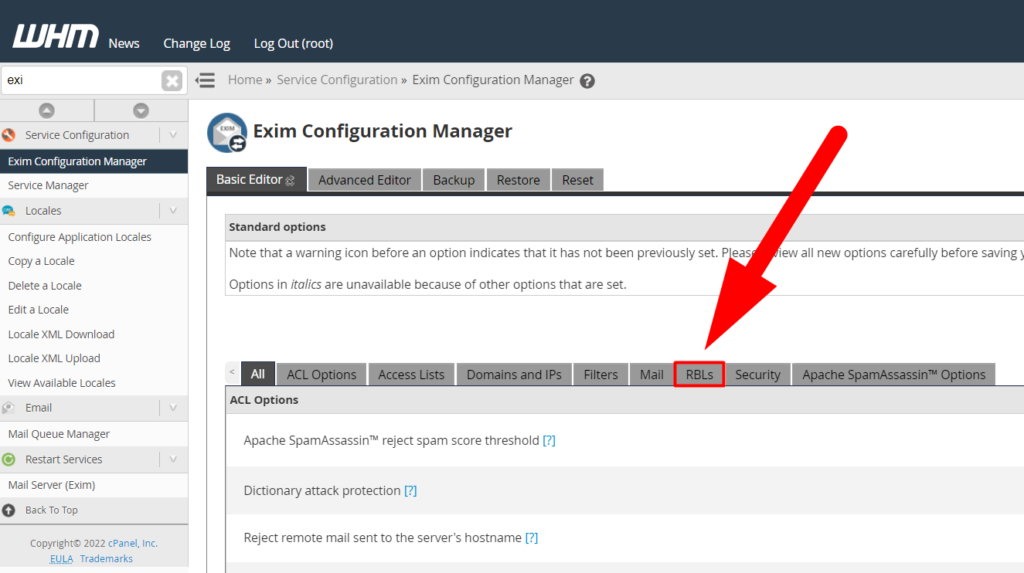
- Find the RBL: bl.spamcop.net option and turn it OFF or ON according to your need.
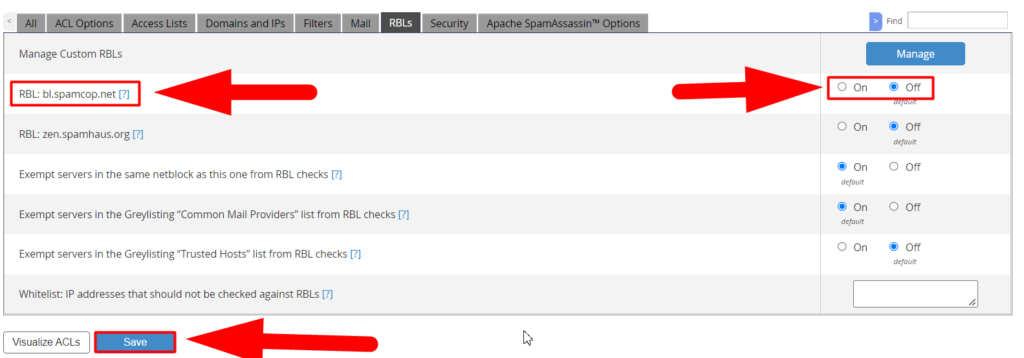
- Hit the Save button at the end, and you’re done.
That’s how you can easily enable or disable SpamCop RBL Feature in WHM. Moreover, you can visit Redserverhost.com and open a Free Support Ticket if this article doesn’t fix your problem. Our Technical Support team will be happy to assist you.
Also See:
Other than this, You can purchase Reseller, Dedicated, or Shared Hosting at the Cheapest Cost over the Internet. We (RedserverHost) are committed to providing the Cheapest Web Hosting Solutions across the World. Be a part of the change.