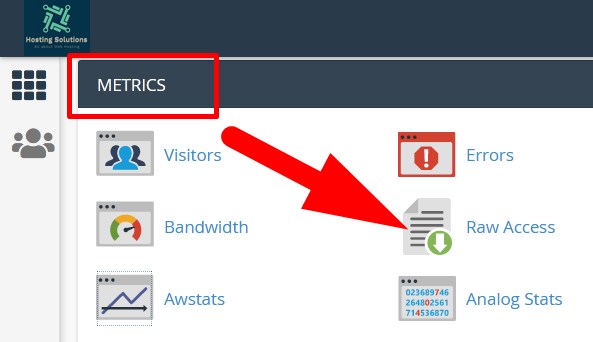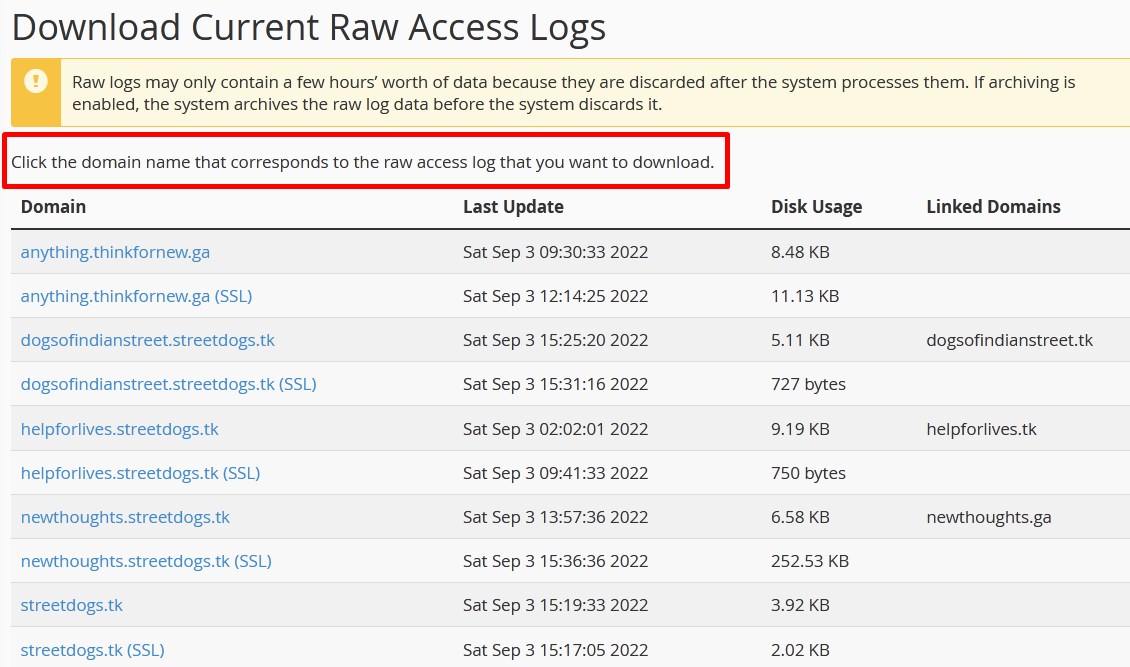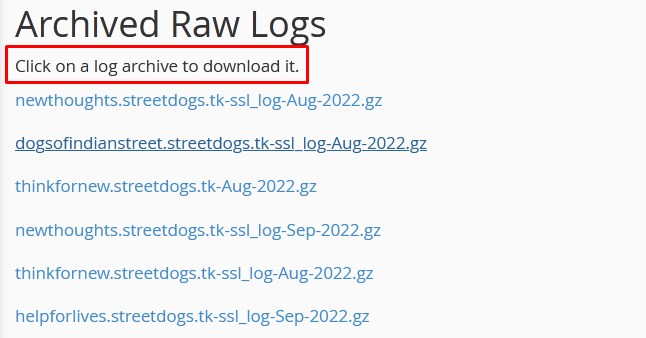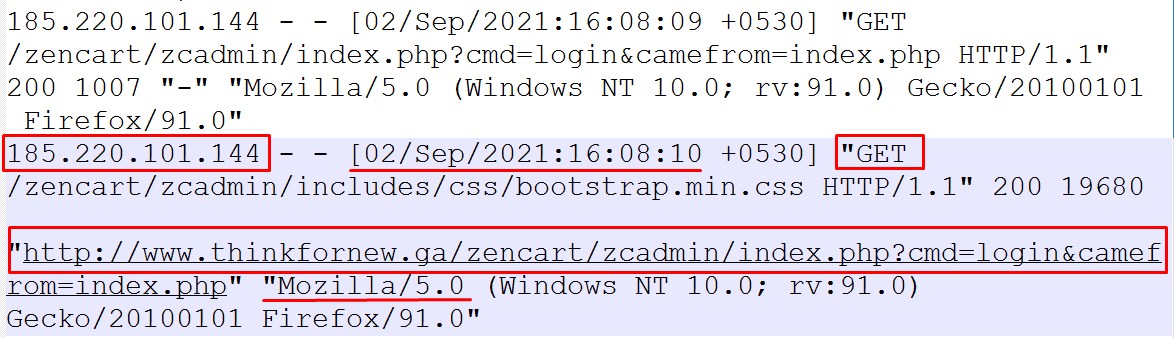Access Logs gives information about all the activities related to your website. Thus, you can get detailed information of all the website activities.
In this tutorial we will explain the procedure to find and check access logs of the website. This can be done from Raw Access feature in cPanel.
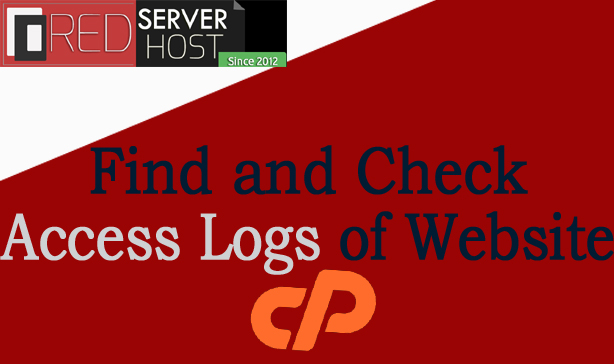
#1. What is RAW ACCESS?
RAW ACCESS is an interface inside cPanel that allows user to check access logs in simple readable format which does not include any graphical representation. This feature allows user to access archive logs as well which can be downloaded and analyzed to check the activities of the website.
#2. How to find and check access logs of website?
Now, we will discuss the procedure to find and check access logs of website.
- Login to cPanel and scroll down to METRICS section.
- Select Raw Access from the list.

Raw Access in cPanel - You will be directed to the next page where you will get detailed information of all your domains which you can download.

Download Current Raw Access - Then scroll down to Archived Raw Logs to download the previous access logs of the related domain.

Archived Raw Logs - Click over the log file and download to check.
- Then extract the downloaded file and open it with the modern text editor.

Access Logs
You will get following information. Refer to the above mentioned image.
- User Agent, i.e which browser has been used to access the website.
- IP ADDRESS, i.e, IP Address from which the website has been accessed. (In the above mentioned image refer to the marked IP Address)
- Type of HTTP Request, i.e, request send by the visitor’s browser (GET or POST)
- Status of Request, i.e, if visitor has faced any web page related error (eg. 404)
- Relative Path, i.e., which URL is being visited or the query entered by the visitor. (It is marked in the above given image, i.e, thinkfornew.ga).
That’s It !
Hope the article better describes the procedure to find and check access logs of the website. Do share it with your colleagues if you find it working. Also share your suggestions and drop your queries to start the discussion on the related topic. Lets connect on social media with the below links.
Facebook Page: https://facebook.com/redserverhost Twitter Page: https://twitter.com/redserverhost.com