What is LFD (Login Failure Daemon)?
Login Failure Daemon is a continuously running process that runs all the time (Every Second) and scans all the login attempts against your server using log file entries and blocks all the entries that fail within a short period of time. These types of attacks are also known as “Brute-Force Attacks“. The Daemon process runs every second and responds very quickly to these patterns and blocks all the offending IPs quickly.
It’s highly recommended to always enable the LFD (Login Failure Daemon) to prevent your server and clients from any additional security breaches and attacks. You can follow the below steps to Disable all LFD Email Alerts.
Disable all LFD Email Alerts
Follow the below steps to disable all the cPanel LFD Email Alerts from WHM:
- First of all, Log into your WHM.
- Search ‘firewall’ and click on the ‘ConfigServer Security & Firewall’ button.

- Navigate yourself to the csf- ConfigServer Firewall tab and click over the Firewall Configuration.
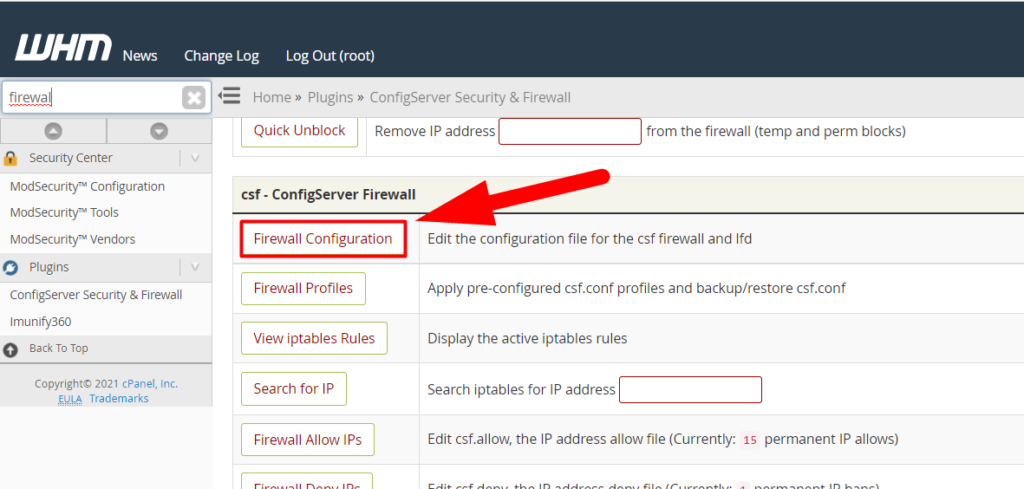
- Scroll down to the LF_EMAIL_ALERT tab and hit the Off button to disable the LFD for all the cPanels.
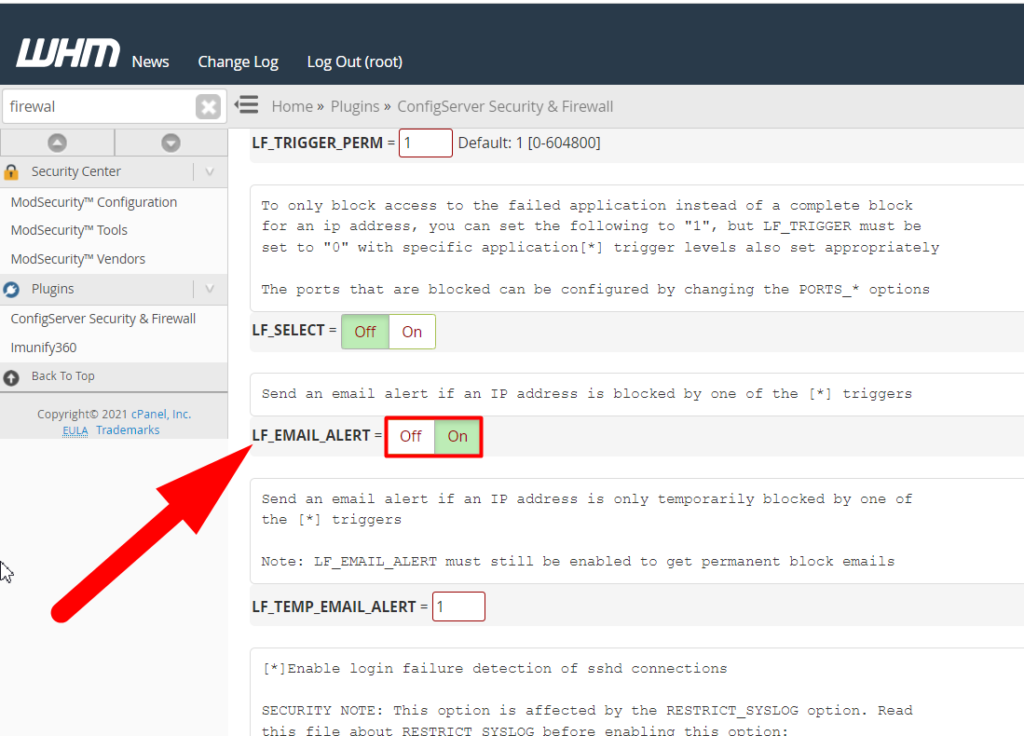
From the above image, you can easily Turn On or Turn Off the Login Failure Daemon.
- Once everything is done, scroll down to the bottom of the page and click over the Change button to save the changes you’ve made.
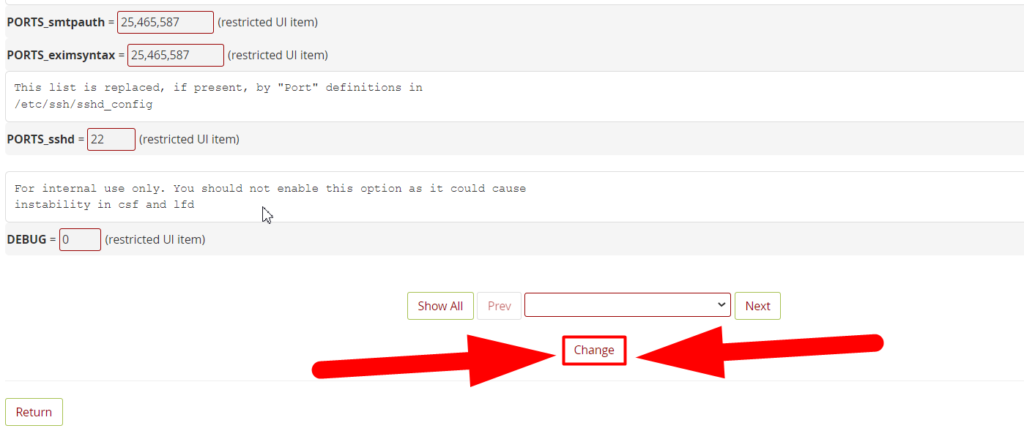
- Once done, move back to the ConfigServer Security & Firewall page, navigate yourself to the lfd – login failure daemon tab, and hit the lfd restart button.
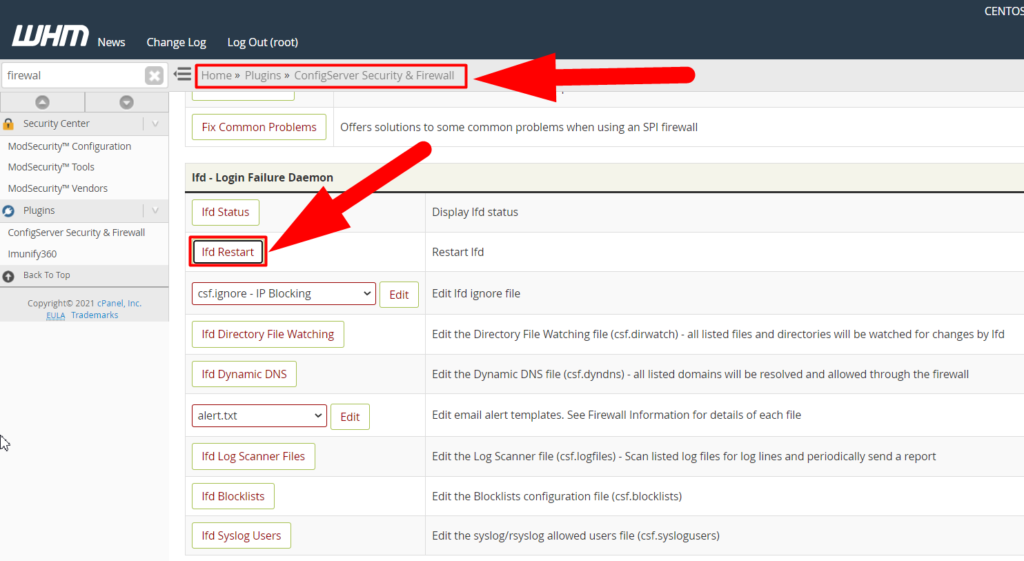
That’s It.
Also See: How to Use Feature Lists in WHM?
You’ve successfully disabled the Login Failure Daemon from your WHM root. I hope this article helps you but if you still have any queries, you can directly visit Redserverhost.com and open a free support ticket. Our highly experienced Technical Support Team will be happy to assist you.
Other than this, if you want to start your carrier as a Web Hosting Provider then you can start with our Reseller or Dedicated Hosting.
Additionally, you can contact us on Facebook and Twitter for any business inquiry or suggestion. We always appreciate suggestions.




